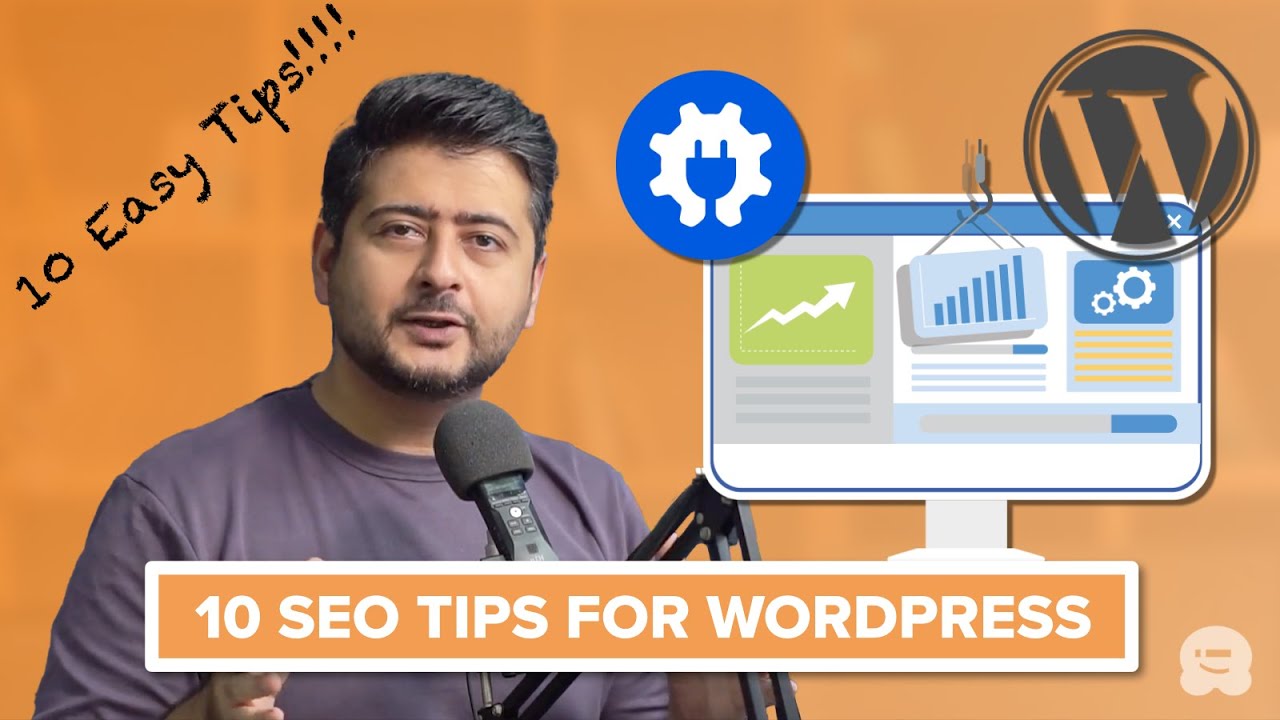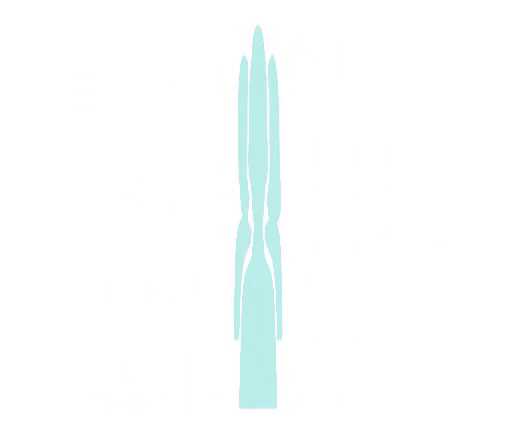10 Tips on How to Get the Best SEO for Your WordPress Site
so you just set up a brand new WordPress website and of course you would want more traffic from Google and other search engines well then follow the 10 tips I'm going to give you in this video to optimize your website for SEO so that you can get some love from the SEO Gods Google and other search engines let's go the first tip I'm going to give you is going to be quite obvious but you'd be surprised at the number of people who actually don't know about this that you should be installing a dedicated SEO plug-in on your website I get it WordPress is SEO friendly out of the box but a dedicated SEO plugins gives you that Edge and gives you more control over your SEO settings on your website so that you can be loved by all search engines so let me show you how it's done inside my WordPress website which is a brand new install by the way just giving an idea of a brand new website just go to plugins go to add new and inside the search box just type for aiio seo aiio seo stands for all-in-one SEO which is a fantastic SEO plugin and since you're installing it from the WordPress repository it's also completely free to use what's better than that so just look for this icon aiio SEO all SEO just install this plugin let's also activate it and this is one of the beauties of allinone SEO instead of you finding out all the right settings to tweak allinone SEO has a set of wizard which will guide you through step-by-step process of configuring your website it ask you friendly questions like is it a Business website or Is a personal website is this an e-commerce website or just a publication website and by answering these simple questions what's your business like what's the website name and all these other examples it'll automatically configure all the essential SEO data on your website perfectly for you so that's the first step install aiio SEO the best SEO plugin on the market the next tip I'm going to give you is to set up your permal links on your website perm links are like a permanent address for the pages on your website and many websites have it set completely wrong which looks something like this weird numbers which are hard to remember not great from an SE standpoint and also are not friendly for end users here's how to set up your website perm links the right way inside your WordPress settings if you hover over the menu you'll see a dedicated area just for p link settings go here and inside the P link settings there are many ways to configure your P links the plain one is the was talking about which is the worst way to set up your pum links the ideal way or I said the default Choice should be at least post name with the permalink set to post name anytime you make a post the title of the post will be used as the permalink address of that particular post which is easy to remember easy to share and also looks more natural once youve made this change make sure to save your settings and then once you're done all your perm links on your website will use the new scheme it's important to set this up in the beginning before you have a lot of content on your website because if you don't do this in the beginning and do it after you post a lot of content a lot of your perm links will be broken and then you have to fix it that's why this is Step number two beginning of the order tip number three is to set up your Google search console let me explain Google search console is a set of tools provided by Google earlier it was called Google Web Master tools so if you're reading information from a Blog an old blog post you might hear that term as well and what it is is a set of tools given to web Masters that mean website owners that means you to have control over how your website is presented in the search engines it gives you information about what queries are your website ranking for what's the index status are there any crawling errors are there any usability errors is the performance of your website good enough are there any security issues with your website tons of information that you can only find inside Google search console so once you set it up once everything is in place you have verified that you own a website then gole understands that or they can start trusting your website more and this helps you not only find the right information about what's going on behind the scenes in terms of how your website is performing in Google search but it also gives you control over how to fix things if anything goes wrong it's essential that you set up your website with Google search console as soon as possible because then you'll have more data to work with and Google will also understand your website quickly and then start showing up your website in the right search queries and if you're interested in how to use Google search console then all you have to do is subscribe to this channel because very soon we're going to release a completely free training on Google search console how to set up how to look at reports and all the interesting things that you can use Google search console for so all you have to do is subscribe and also if you're excited about it just leave a comment that'll be very helpful that's setting up Google search console for you tip number four is to create and submit a Sit map to Google search console this is absolutely important let me explain what these terms are a sitemap is like an index of your website it contains a list of all the content that you lished whether it be posts pages and in a structured manner Google and other search consoles when they can find this information it becomes easy for them to understand what your website is about all the content you've published and they can show the right blog post in the search results whenever a query is made I'll give you an example or I'll just demonstrate how to do this in action on my website you have this beautiful looking website that I just created this is demonstration website you don't have to create a Sit map if you have installed allinone SEO because Allin one SEO creates a beautiful looking sitemap automatically for you technically WordPress also does it but allinone SEO sitemap has more features and gives you more control more on that in another video but right now let me show you how you can see your sitemap first so on the homepage of my website since I have allinone SEO installed I'll go to the address bar and just type in for slash sitap s t m a.xml I'll press enter and this is the sit map that is created by all SEO as more and more content is added to your site everything will be listed down here so think of it as a complete index which is submitted to Google search console and then also understanding or helps Google understand what the site is about and about how to submit your sitemap to Google search console that's actually pretty easy too once your Google search console is actually set up here I have Google search console set up for one of my websites don't look at the data that's not relevant all you have to do is go to the sitemap section which is right here once you're inside just submit your sitemap I have blurred out the URL of my website it because your website is already verified you just have to enter the sitemap.xml part of the equation so I'll just type in sitemap.xml and submit and once this is done Google will try to find the sitemap and if the URL is correct if you have no made no typos here then your sitemap will be submitted it's as easy as just typing it in and clicking submit pretty easy but very very powerful tip tip number five I'd like to give you to optimize website for SEO is to create a static homepage let me explain why that is important a static homepage is a static homepage for example this is a static homepage while this is a dynamic homepage which consists of the latest blog post that you publish on your site I recommend using this approach because when you have a static homepage you can have conversion oriented copy you can have call to actions like a contact form here you can have more dedicated control over what content is displayed instead of the latest block post so not only can search engines understand what your website is about you can have more action oriented cop Cy and action oriented content so that users can take action on your website and typically the homepage of a website is one of the most trafficked pages so you should have content there which allows you to uh reach your business goals whether it's booking a Consulting call like this or making a purchase or getting users to sign up for maybe a free ebook or just signing up for your email list all those actions can only be performed if you have a static homepage a dynamic blog post or dynamic homepage like this is not action oriented and search engines might be able to index your content f F but it's not going to help you achieve any of your goals that you have your website let me show you how to set it up if your homepage looks like this and how to actually convert it into a static homepage go inside your dashboard or inside the admin area of your website go into settings and go into the reading section and inside the reading section the first thing you'll see is your homepage displays your latest post or a static page once you click the static page you'll have to select the pages that represent a homepage and the blog post page right now it's set to home or it's not set to anything I'll just set it to home and the post page can be something else I'm not going to configure it just for now I'm going to save my changes and once I go back to the website or even this basic homepage URL and if I refresh the page it converted to a static homepage and this gives me more control or how the design looks like and obviously all the advantages that I showed or just mentioned so this is how you set up a static page as the homepage of your website which is very very advantageous all right on to the next tip the next tip I'm going to give you is to optimize your website's titles let me explain the title of a blog post is very much like a cover of a book that's all users look at most of the time before they make a purchase decision and in the search engine context whenever users look at titles that's the only thing they can look at before they make a purchase decision which is to click through your website so if you want to rank higher or if you want to get more traffic than your competition then you need to have great titles that means titles that sound great titles that attract the users and also titles that are SEO optimized or optimized for search engine rankings for example we have this beautiful looking blog post that I'm working on obviously it's a blank blog post but I just named it a dummy title attractive blog post title let's make it a real life scenario I'll change this title to something like for a recipe blog I'll say hey lemon cake recipe now as soon as I let go did you see some change happening on the screen if you didn't notice Let Me point out what you should be looking at it is this area and what this is is all-in-one seo's headline analyzer yep we have a beautiful looking headline or beautiful headline analyzer built right into all SEO which will help you write better headlines so if you go here and click this Ed icon Edge button for headline analyzer you'll see all the headlines that you have actually tried for this website or tried for this blog post and what individual ratings for those headlines are and you can see all of these data light here and you'll get personalized recommendations on how you can improve the headlines what you need to do do to make it a beautiful beautiful headline this is just one of the things that makes all in an SEO one of the best SEO plugins out there so what you can do now is just look at the recommendations make changes to the headline and you'll have beautiful looking headlines that perform great in search engines and also are loved by users let me give you a live example if I say the best lemon cake recipe you'll ever have if I let go that's a slightly better headline I say right and instantly you can score see my score jump up to 84 from 31 so that's how the personal recommendations in alio help you write better headlines all right next tip the next tip I going give you is to optimize your images for high performance and of course for good SEO benefits images are usually the biggest thing on a web page size-wise a typical web page might be 20 to 50 KOB but images might be 10 times larger or even more if you don't actually optimize your images let me give you an example I'm here on unsplash.com which is a popular website for free images that you can use on your website let's say you're writing a travel blog or you have you need an image of a mountain if you go and download this image right here by clicking this button it should be downloaded instantly but it's 1195 kiloby which is almost 1.1 megabytes in size it's huge even though you think 1.1 megabyte is not a huge deal it's actually disastrous to use this image directly on your website so what you need to do is take the image and reduce the number of pixels which is called resizing and also compressing image so that you can make it a reasonable size or reasonable i' say image size and then use it on your website now as for the how part of the equation it's actually very simple to do but I'd recommend that you watch this video that I'm going to place on the screen and also will link down in the description it's a video I've done about image SEO which teaches you everything about how to optimize your images using free tools using plugins and how to set up a complete process on your website so as you draw drag and drop images from any Source they're automatically compressed and also resized to the perfect size of your website so the video is definitely a little long approximately 20 minutes but once you follow the video in let's say 30 minutes you'll get benefits for life and it set up a complete automation system on your website so once you keep dragging dropping images you don't have to touch anything else so it's worth investing that 30 minutes of your time to setting up this up so that your website can reap the benefits of optimized images on your website all right so definitely check out that video that'll be linked in the description of this video and also try to leave in the pin comment on to the next tip the next tip I going to give you is to create and optimize internal links internal links are one of those underrated things that you can do on your website to Edge ahead of your competition and also get great results from your users as well internal is just a simple link that points to another page on your website and by adding internal links in the appropriate places on your website you can direct users to the right places on your website having them spend more time on your website but it also has additional benefits When search engines encounter internal links they usually follow the page and by having the right anchor text you can also send a signal to Google and other search engines what the target page is about so it gets benefits for users as well they can find the right information on our website they won't be lost they'll spend more time on your website and reach more targeted pages that means more benefits for you whatever your business goals are and it also helps search engines discover the content have more better signals about the content website and help Google and other search engines discover more content on your website it's a win-win win for everybody so definitely do it let me also talk about an exciting feature inside all-in-one SEO that makes this process seamless for large websites because for large websites adding internal links can be a big pain in you know where so here's how you do it inside all SEO there's a feature called link assistant once you enable it what it does is analyze all the content on your website gives you recommendations on where you should add internal links where the links are broken where the links can be optimized and gives you tons of data and reports on how to optimize internal links on your website it's like having a full time employee just working on your website finding internal linking opportunities finding anytime internal links get broken and finding all sorts of Link reports on your website it's insane value definitely check it out all in SEO link will be in the description of this video tip number nine is to add schema and open graph data on your website schema and open graph tags are metadata for your website they are data about data data being your website it gives context about the content that means content being your website it gives more context around what the post is about let me just give you a quick demonstration and it'll be clear now inside this blog post which I was working on the best lemon cake recipe you see here we have some aiio SEO settings if I open the settings up you have all these options to configure for this specific point I would like you to focus on the social Tab and the schema tab now whenever you share your content on any social media Twitter x.com Facebook Instagram they automatically show the title they fetch an image you might have noticed this already so where does all that data come from from it comes from open D tags and this is where you can configure all of this information inside the social stack you can come here and look at the preview of how the post will look like if you share it on Facebook you'll see the image the title the website link and you can configure and customize all of this similarly if you go to schema schema can set up what your website or what the content is about here you can add one kind of schema or you can have all different options to add and generate schema for this post now that's not all because this is just adding the schema and and metadata or open graph tags about this post inside all in an SEO you can also create sitewide defaults so every blog post on a website can use the article schema by default with all the data automatically configured in similarly all the post particular side of post or a category of post can use a particular set of schema or particular set of social open graph data that means saving you time in configuring or customizing everything from scratch this gives you a lot of flexibility in how you customize your website and will add all this metadata to all of your post that's why all SEO is one of the best plugins out there gives you flexibility of configuring data sitewide but you can still go on individual post and customize the data for the most important Post in website so it's like having the best of both worlds on one hand you can configure the metadata and open gra tags for thousands of blog post in a few minutes of your time but you can still customize them on an individual level which is absolutely insane in my opinion so definitely set everything up and if you're using all SEO all the tools that I demonstrated are already available to you so go configure all of that tip number 10 or the last tip that I have for you today is to enable auto updates for your plugins now auto updates serve a lot of purposes and gives you a lot of benefits they have Buck fixes they have new features they have security updates and they also provide compatibility with the more recent versions of WordPress the benefits are endless there are no downsides to updating plugins let me show you how it's done inside the admin area of your website you'll go to plugins you'll go to install plugins which will give you a list of all the plugins installed on your website now if you want to just quickly see all the plugins that have auto updates enabled or disabled you can just refer this area since I have just four plugins installed on my site you see auto updates disabled for four plugins that means none of these plugins will be updated automatically let's change that so I'll select all these plugins by just clicking this icon here and inside the bulk actions I'll go here say enable auto updates I'll click apply and as soon as it's done you'll see auto updates enabled all four plugins are now auto updates enabled and if for some reason you want to disable auto updates for a particular plug-in maybe it's going going through a major change you can just repeat the process but instead of selecting uh enable auto updates you can disable the auto updates right here and then that plugin will be excluded from the auto update list it gives your website that extra Edge and you won't have to manually go and update the plugins just gives you peace of mind saves your time and gives you all the benefits so that's it for this video beautiful tips for new websites to optimize your website for SEO and search engines what content would you like us to make next leave it in the comments leave feedback in the comments like share subscribe do all that good stuff but make sure to subscribe before you go this is yrj from W beginner and I'll catch you in the next video take care