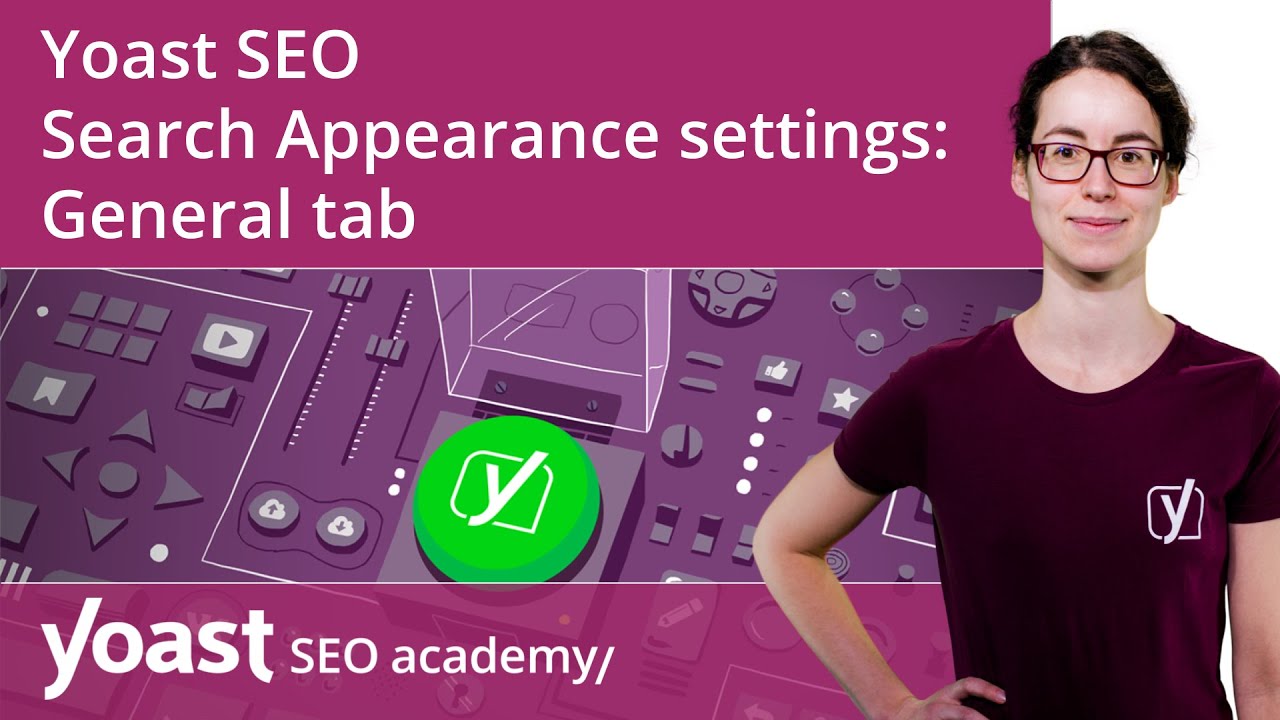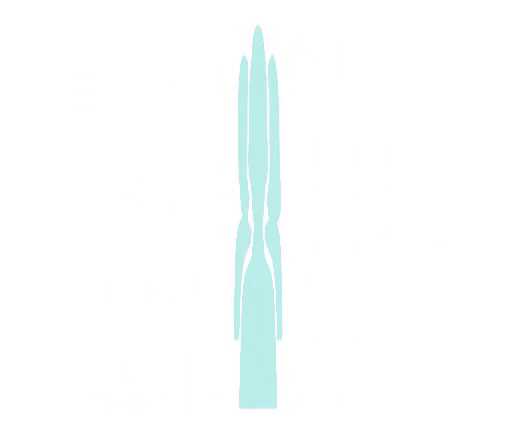Yoast SEO Search Appearance settings | General tab | Yoast SEO for WordPress
Hi, we're on the Search Appearance settings
for Yoast SEO. In this screencast, we'll focus
on the first tab, called "General". You'll find three different sections here,
indicated by three different headings, called "Title separator", "Homepage"
and "Knowledge Graph & Schema.org". First of all, you can choose
the title separator. The title separator determines
what we use to separate different parts of your SEO title
from each other in the search results. At Yoast, we tend to use this bullet between, for instance, the site name
and the title of a page. Let me show you what that looks like
in the search results. Let's google "keyword research Yoast". OK, if you look at the first result, you'll see the bullet appear
between the name of the post (Keyword research for SEO:
the ultimate guide) and the site name
(which is Yoast).
Of course, you can also use dashes or pipes,
or something else. What you choose depends mostly on taste, but if you choose a longer one,
like this em dash, the amount of space
that you have for your title shrinks by the space that the title separator
takes up in your title. So we usually recommend picking
a shorter one, like dots, or a pipe. The problem that we have with a pipe
is that it looks too much like the letter L. Let's move on to the second section,
called "Homepage". What can we do here? Let's click the question mark
to find out more. "This is what shows in the search results
when people find your homepage.
This means this is probably what they see
when they search for your brand name." Okay, so, what you can do here is change the SEO
title and meta description of your homepage. As we've seen before, you can use snippet
variables to determine the SEO title. In our case, the SEO title of the homepage
would say: "Yoast" (our site title), then a page number if there is any
(our page), a bullet (our separator) and "SEO for everyone" (our tagline). You can easily adjust the SEO title
by clicking "Insert snippet variable". And you can always check
which variables are available by clicking "Need help"
and then "Snippet variables". In the next field, you can enter
the meta description for your homepage. You can insert snippet variables here
as well, if you like. Now, let's have a quick look
at our own homepage snippet. Let's just google "Yoast". Here it is, just below the ad.
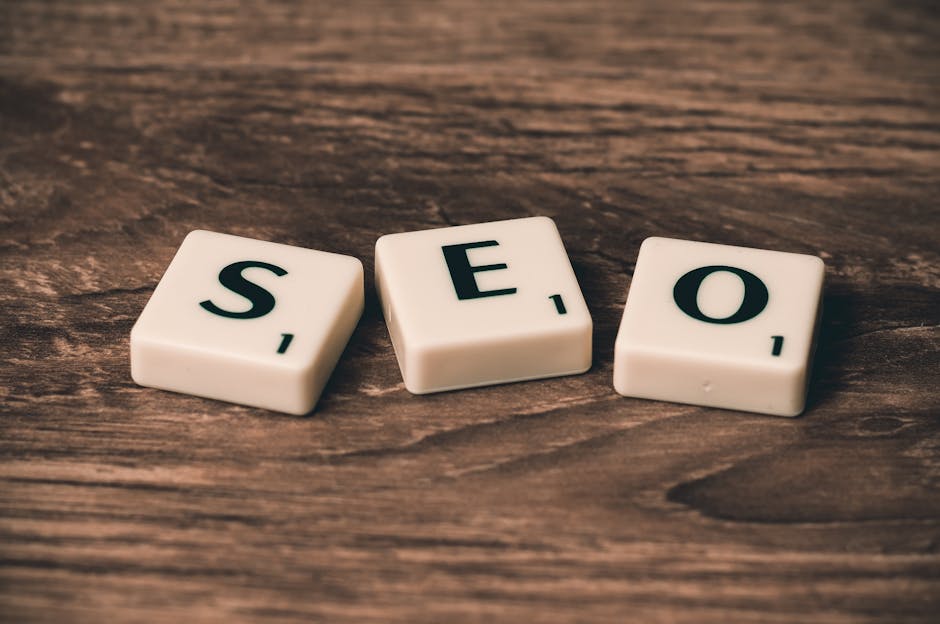
If people click this result,
they will land directly on our homepage. Now, as you can see,
we've customized our SEO title a bit. Instead of showing
the site title "Yoast" first, we've chosen to first show
the tagline "SEO for everyone". And our meta description explains
in one clear sentence what we do and
which products we offer. The last section on this tab is called
"Knowledge Graph & Schema.org". That sounds rather difficult. Is it? Well, no, not for you. Because we take care
of the difficult stuff for you. Let's first discuss the knowledge graph.
What is it? A knowledge graph panel
in Google's search results appears when you search
for an organization or a person. If I search for, for example,
"Walt Disney Company", this panel at the right
is the knowledge panel. If I search for "Walt Disney" only,
this is the knowledge panel. Within the plugin you can change the settings
that will determine what shows up here, which logo shows, and which social profiles
show in this panel.
You first have to determine whether
you're an organization or a person. If you're an organization,
you can set a name and logo here. The social profiles,
like Facebook and Twitter, are taken care of in the Tools section
of Yoast SEO. And we'll come back to that
later in this course. If you're a person, you have to select
the one that represents the site. Make sure that the user profile
information is up-to-date as this information will be used
in the search results. You can edit this information
by clicking this link. We'll come back to that later
in this course as well. And… cool, cool, cool…
you can also upload an image for persons. What happens next? Well, we will automatically generate
so-called JSON-LD metadata (you don't have to know exactly
what this is right now) but we show this data
on the front page of your site.
So you won't see this anywhere
on the design of your site, this will just show in the code
and it might show up in the search results. Good luck and don't forget
to hit "Save changes" of course!.