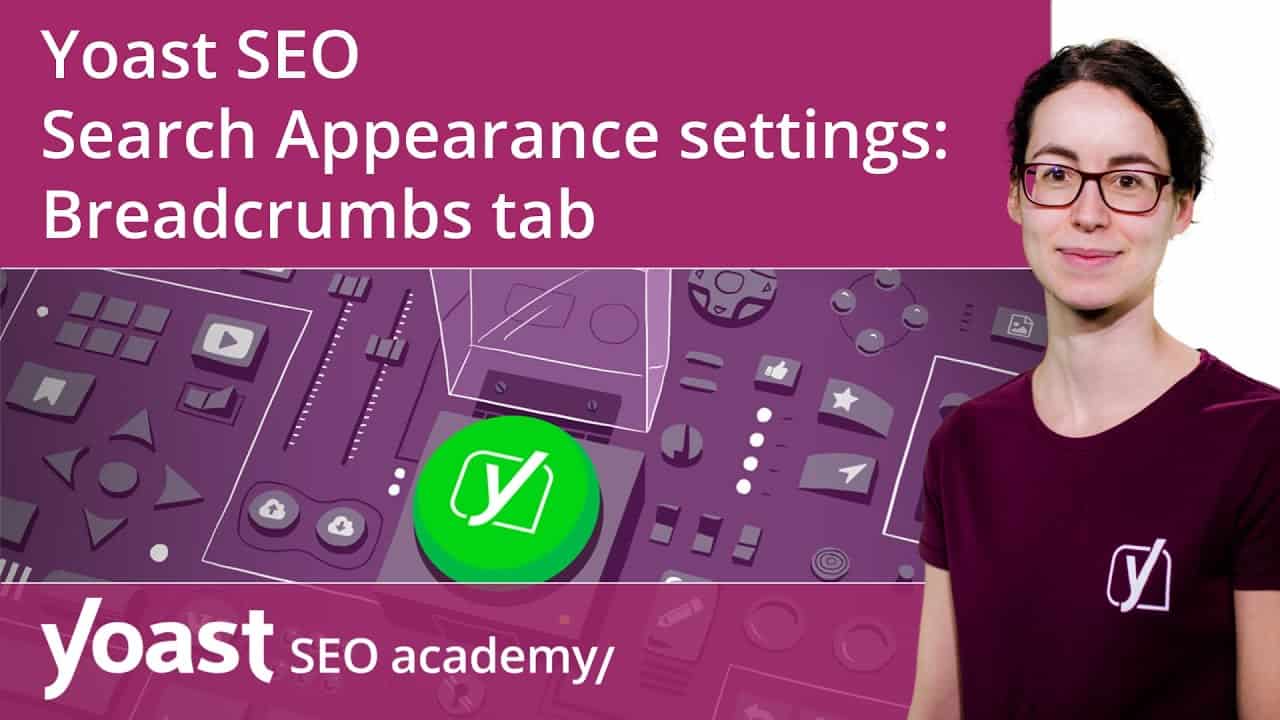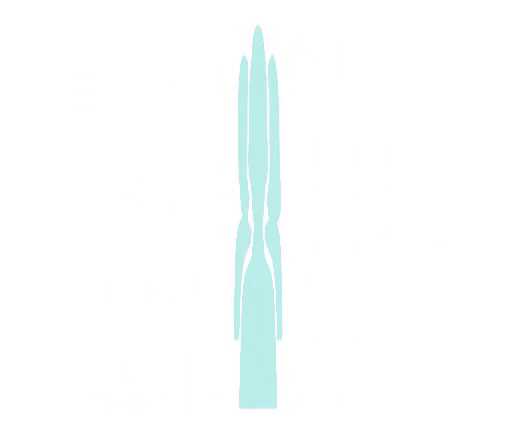Yoast SEO Search Appearance settings | Breadcrumbs tab | Yoast SEO for WordPress
Hi! We're on the Breadcrumbs tab of the
Search Appearance settings of Yoast SEO. In this screencast,
I'll explain what breadcrumbs are, how you can enable them on your site and
how you can customize them to your liking. First of all, let me explain why breadcrumbs
are under Search Appearance on Yoast SEO and why we would we bothering
ourselves with breadcrumbs. You are probably familiar
with how they look, as they show up
on every well-structured site. This is an example. Breadcrumbs show visitors how one page
fits into the structure of your site. You can click the larger categories
this page belongs to – like SEO training – and you can always find the homepage
at the beginning of the path. This is very convenient for your visitors, as breadcrumbs help them
navigate your site more easily. So, your visitors like breadcrumbs,
but Google does too. Breadcrumbs give Google another way
of figuring out how your website is structured. And Google may also use your breadcrumbs
in the actual search results, which makes your result
more enticing to users.
For example, you can see here
that for the page I just showed you, you see "SEO training" here,
instead of seeing the entire URL of the page. Every site that has breadcrumbs like that, will have results like this,
instead of showing the entire URL. Now, then tell me, how can I get these
super convenient breadcrumbs? Well, to work with our Yoast SEO
breadcrumbs, you have to do two things: you have to make sure that
your theme supports our breadcrumbs and you have to enable them
in the Search Appearance settings right here. Most themes support our breadcrumbs,
but if yours doesn't, you can ask your theme author
or your developer to implement them.
If you click this link, you'll find
a complete guide on how to do this. You can also do it yourself, but therefore
you need to know how to implement code. When you enable them here, you can
determine a lot of different settings. You can choose a separator; you can say
what the homepage should be called; you can say: "Hey, I want this text
to show up before all my breadcrumbs", for example: "You are here". And of course, you can also change
the other prefixes over here. And, with this option, you can determine whether the last page in the breadcrumbs
should be bold or regular. These settings are all
fairly easy to grasp and manage. The last section of this page
is a little more advanced. If you click this dropdown menu here,
you can select "Category", "Tag" or "Format".
These are all taxonomies. And taxonomies group content. For example, if you write posts about
poodles, chihuahuas, and labradors, you could group them
in a category called 'dogs'. Now, if you want that category to show up
in the breadcrumbs as well, you can take care of that
with this setting. Just select "Category" and then
you'll see both the category (dogs) and the name of the post
(for example, "how to trim poodles") in the breadcrumb path. If you have more (custom) content types
that allow for breadcrumbs, they will show up below "Posts". If you have more (custom) taxonomies,
they will show up in the dropdown menu. And they will also show up below
the heading of the next setting, over here. The next heading is a little more abstract. Here you can select which content
type archive you want to show in your breadcrumbs for taxonomies.

Now, let's explore what that means. If you don't have custom content types and you don't have a static page
for your blog posts, you can skip this part, because your drop-down menus
will be empty – there's nothing to choose. If you don't have custom content types, but you do have a static page
for your blog posts, you can select the "Blog" option
in the menu. Let's quickly create a static page,
to show you what I mean. Now, if we go back
to the breadcrumbs settings, you'll see that we now can select "Blog"
in the drop-down menu. If you select "Blog" for your "Categories", the static page with all your blog posts,
will be visible in your breadcrumbs when you're on a category page.
Your breadcrumbs path could be something
like "Homepage > Blog > Dogs" for example. By the way, as soon as you create
a static page for your blog posts, another switch will appear
in the breadcrumbs settings as well. You will find it over here. You can toggle between
"show" and "hide". If you choose to show your blog page,
it will be visible in your breadcrumbs. OK, back to the previous setting
we were talking about.
If you have custom content types,
like movies, books, or courses, these will appear
in the drop-down menu. Now, you can select
which content type archive – so all your movies or all your posts – you want to show in your breadcrumbs
for your taxonomy pages. Theoretically speaking,
every match is possible. If you want to show your post archive
when you're on a movie category page, you could. Think about what makes sense
for your site. Good luck!.