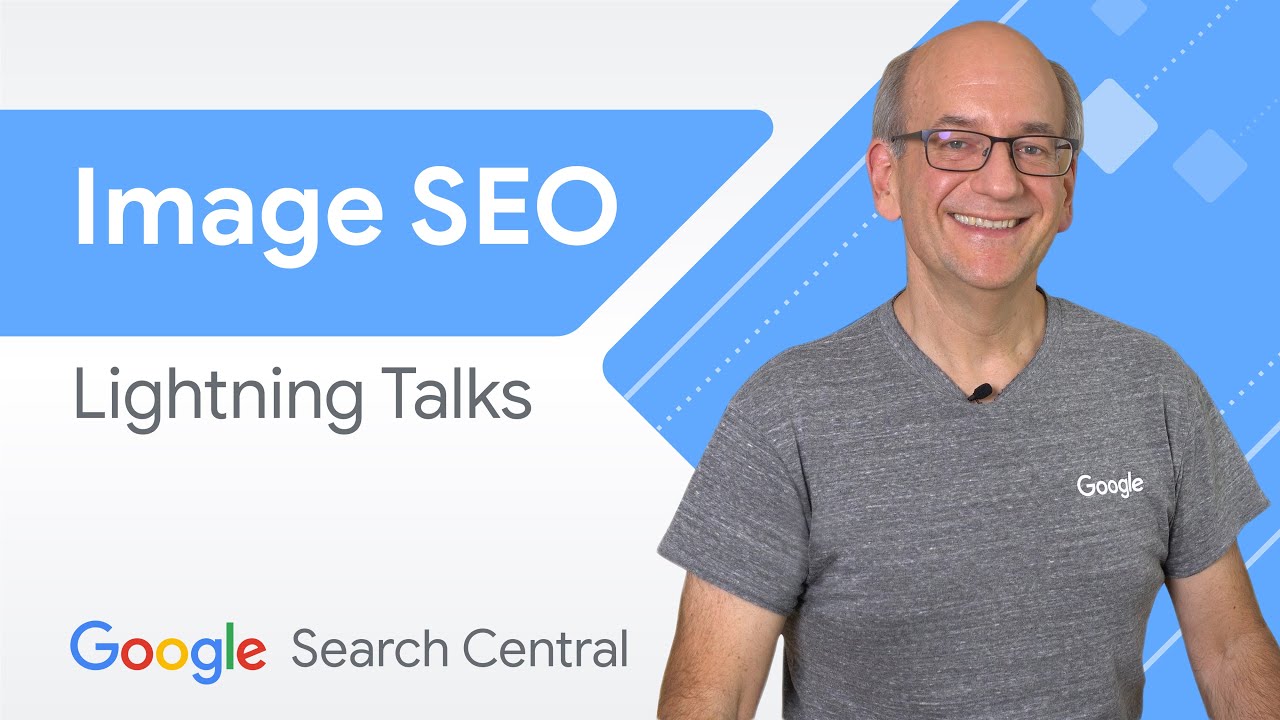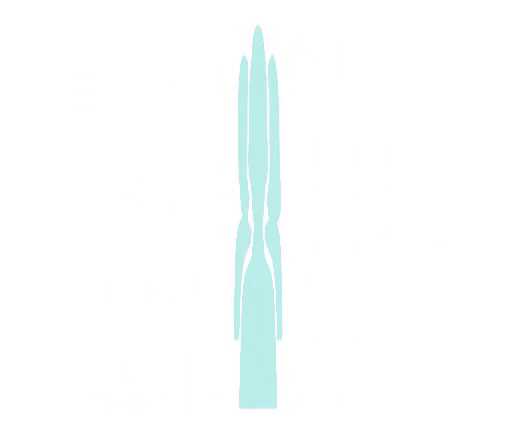SEO for Google Images | Search Central Lightning Talks
I'm John Mueller,
a Search Advocate at Google. Part of my job is to help folks like you grow their web presence
through the help of Google Search. In this session, we'll talk briefly
about Google Images, other places where images are shown, and go through best practices for images. ♪ [music] ♪ Let's start by taking a look
at Google Images. Google Images helps users
to visually find webpages for a wide range of tasks. Whether it's kicking off
a do-it-yourself project, cooking a meal, styling an outfit, or, as we've recently seen, learning how to cut your own hair
at home during the quarantine, Google Images shows users
the relevant images, and webpages from across the web, so it's as easy as possible
to find what you are looking for. In the Google Images results,
we show a preview image, attribution, and a headline from the page. Users can expand the preview
to find out more about the image and the page's content. If a result is deemed to be
a product, a recipe, or a video, which you can specify
with structured data, we show that information to the user.
Where appropriate,
we give users information about an image licensing opportunity. And, of course, there's a big button
to visit the page directly. There's more than just
Google Images though. Image previews can also be shown
for traditional web search results. They may be relevant to a user's query or representative of a webpage. For example, an image
of a recipe might be shown. Additionally, there's Google Discover, a neat way for users to explore content about topics they're interested in. In Discover, a relevant preview image
may be shown for your pages. In sum, preview images
can be shown directly in Google Images, they can be shown as relevant results or as additional context
for additional pages in Google Search, and as previews in Discover. Before we get too far,
I'd like to encourage you to take a step back and think about what you would like to achieve
with your images. Getting the images indexed
is rarely the goal. For example, consider these questions: Do users search visually for your content? If so, how might they by searching? What preview of your site's content
would they find compelling? Do your pages have an image that's particularly relevant
for that page? It's useful to consider
these questions from the start.
They can help guide you
to including your images in a way that's relevant to your site's goals. For example, if you publish your poetry and decorate it with
generic floral clip art, it's unlikely that users
would be searching for flower clip art in order to read your poetry. On the other hand,
if you created those graphics and you want to provide them to others, then that might be
a legitimate search query. In the end, it's up to you
to determine if and how you would like content
from your website to be shown in Google. You know your audience
and your site's goals best. All right, let's take a look at
our recommendations for images. Start by providing good context. Make sure that visual content
is relevant to the topic of the page. We suggest using images
where they add value to the page. Use appropriate page titles
and headings to provide context. Remember your users
and how they might be searching for your content visually.
What are the words
and phrases they might use, and are you using them on the right pages? Next, optimize image placement. Whenever possible,
place images near relevant text, and ideally provide a caption
close to the image. Consider placing the most important image
near the top of the page. Don't embed important text
inside of images, in particular, avoid doing that
for page headings and menu items. Not all users and search engines
can access text in images. Translation tools won't work on images, and often these images don't make particularly useful previews
for your site. Use alt attributes. These alt attributes
are a way to provide information about the image to users
who can't see the images. This is good for accessibility,
as well as for search engines. Use high-quality images. High-quality images appeal to users more than blurry, unclear,
low-resolution images. Sharp images are often more appealing
in the result thumbnail, and increase the likelihood
of getting traffic from users. Create informative and high-quality sites. Good content on your pages
is just as important as visual content for Google Images.
It provides context and makes the results
more actionable for users. Page content may be used
to generate a text snippet for the image, and Google considers
page content quality when ranking images. Create mobile and desktop-friendly sites. Users search on Google Images
more from mobile than on desktop. It's important that you design your site for all device types and sizes. Use a mobile-friendly testing tool
to test how well your pages work on mobile devices. Then, use a good URL structure
for your image files.
Google uses the URL path
as well as the file name to help it understand your images. Consider organizing your image's contents so that URLs are constructed logically. Avoid changing your image URLs, and use 301 redirects
when they do need to be changed. Images tend not to be crawled
as frequently as webpages so it's important to use
persistent URLs for them. And when it comes to URLs, make sure they're
not blocked by robots.txt if you would like them used
as previews on Google.

Let's briefly talk about robots.txt. If you don't want images
from your pages to be shown in search, a good way to do that
is to disallow their crawling in the robots.txt file. This file needs to be
in a specific machine-readable format, so it's good to double-check
that you're blocking the appropriate URLs properly
and not blocking too much. While we feel it's often useful to allow users to search visually
for your content, this is ultimately
your decision as a site owner. Oof, that's a lot! Following these general best practices will definitely help search engines to better understand
your site's images already. If you want to go further, we also have some
advanced techniques to consider. Add appropriate structured data markup. Structured data is a way of providing
machine-readable information about your pages and their content. Depending on the type of page, you might use different kinds
of structured data. For example, a recipe page
may use Recipe structured data. A news article might use
News Article structured data.
And an e-commerce site
might use Product structured data. We have information
about all kinds of structured data in our developer documentation. Consider allowing large image previews. Including compelling,
high-quality images in your content is more likely
to generate visits from Discover. For large image previews,
the images need to be appropriately sized and the feature needs to be enabled either with the max-image-preview:large
robots meta tag or by using AMP. When providing images,
add licensing information. This helps users to understand
the opportunity to license images, shows appropriate image credits, and makes it easier for them
to acquire a license for the image. This can be done with
structured data on the page or metadata within the image. Consider speed. Images are often the largest contributor
to the overall page size.
We recommend applying
image optimization using lazy-loading, and responsive image techniques to provide high-quality
and fast user experiences. Depending on your website,
AMP pages may also be an option for making fast-loading pages. That's quite a bit to keep in mind,
but how do you get started? A good general approach when reviewing
and improving a website is to pick a sample of pages
from various parts of your website and to work on those first. Checking those pages regularly
helps to double-check your progress. This will help you determine
which changes to make, and how to best make them. Once you've worked it out for a few pages, it's often relatively easy to apply that to the rest of your website.
Google Search Console can help you
to recognize potential problems and opportunities,
as well as giving you insights into how your pages are showing in search. For example, you can confirm
that your structured data is recognized properly, check the site's speed, and track
how its images are performing. Check out the videos
on Search Console to find out more. The information from this talk is also available
in our developer documentation.
I'll add a link to the description below if you would like to follow up there. Thanks for watching. I hope you found this lightning talk
useful and insightful. If you have any comments
regarding this session or would like to help us
to make these videos even better, please leave a comment here
with the video. And, as always, if you have any questions, feel free to drop by our help forums
to discuss with the experts, contact us on Twitter,
or join us in one of our events. Bye, everyone! ♪ [music] ♪.