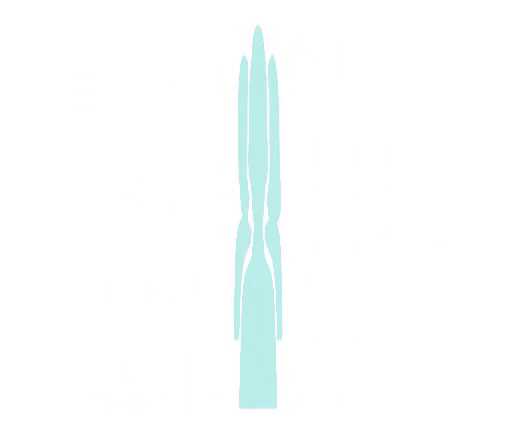SEO Audit: How to Fix Your Website’s Technical SEO Issues (Tutorial)
In this video, I’m going to show you how
to do a basic SEO audit step-by-step. Stay tuned. [music] What’s up everyone? Sam Oh here with Ahrefs and I’m super excited because today’s
video is going to apply to anyone who runs a website and wants to make sure that their visitors
have a great user experience. So everyone. Since your website and my website will likely
have completely different issues, I’m going to help you find technical SEO issues on any website.
And so, we're going to focus on a
workflow using Ahrefs’ Site Audit tool. If you’re already an Ahrefs user, you can
follow along step-by-step, pause and resume, you know the routine. So first, you’ll need to go to Ahrefs’ Site Audit tool. If this is your first project, then you’ll
see an option to create a new project right in the middle of the screen. Enter in your domain for now. I’ll be doing an SEO audit on
Problogger.com for our example. Here, you’ll need to set your seeds and scope. First, is scope, which is basically the boundaries
of which you want Ahrefs to crawl your site. Since we’ll be focusing on a “basic audit”,
we’ll set our scope as Problogger’s entire domain, which includes their subdomains too,
but you can do an audit on just subdomains, subfolders or even an exact URL if you wanted to. You’ll see at the bottom of the screen that
Ahrefs validates the URL, so you want to make sure that you get a 200 response code before
moving on to the next step. This section down here are where your seeds are.
The seeds are the URLs, or the URL,
where Ahrefs will begin its crawl. There are a few options you can choose
from here like the specified URL, so in this case, Problogger’s home page. You can also choose to have your crawl start
from URLs that have backlinks, from sitemaps, or from your own custom list of URLs. And since we’re keeping things simple,
we’ll start from their homepage. It’s important to note that your seeds
must be within your scope. So a common example might be if you have a
blog on your main domain, and you run a shopify store on a subdomain like store.domain.com. If you wanted to isolate your audit to your
store only and you set your scope as store.domain.com. And then you set your seed to have a custom
URL of the home page or sitemaps of your domain, then your seeds would be out of scope
and the crawl would actually never start. Alright, so click the next button and you’ll
have the option to verify your website. Verifying your website is similar to how you
would do it with Google Search Console.
In short, the benefit is that you have your
website crawled faster and you get access to some other advanced features. But you don’t have to do this to run a site audit,
so for now, we're just going to click next, which will take us to the crawl settings. A lot of these settings are self-explanatory. The one that I do want to recommend and touch
on is the “Execute Javascript” option. By setting this on, it allows Site Audit to
analyze pages and links that depend on JavaScript, which will result in the most accurate website audit. So if you use Javascript frameworks like Angular
or React, then you would definitely want to set this to on.
The last two things you want to set are the
maximum number of internal pages and the maximum crawl duration. So if you know you have a small website, then
you can leave these on the default settings at 10,000 pages and a max crawl duration of
48 hours, which should be sufficient. But if you’ve been blogging everyday for
the past 10 years or you have some kind of user generated platform like a forum, then
you’ll want to set these to a higher number.
So since Problogger has been around for a
while, I'm gonna set the maximum number of pages to 50,000 and I’ll set it to the maximum
allowed duration to make sure we catch everything. Then there’s some advanced features here
if you really want to laser in on sub sections of your audit, but I won’t cover that in this video. If you guys want to see more advanced tutorials
on using Ahrefs’ Site Audit tool, then just let me know in the comments or you can just answer the poll in the top right corner of your screen that’s about to trigger….
Now…. Alright, so last step. Click next, and you’ll have the option to
run a scheduled crawl on a daily, weekly, or monthly basis. And this is super cool because as you continue adding pages, you start deleting them and you're restructuring things on your website, Site Audit will continue
to find them on complete autopilot. And if you want to run just a one-off audit,
then you can turn the scheduled crawl to off. Finally, if you want the audit to run immediately,
leave this switch in the on position, and click 'Create Project.' Right away, you’ll be able to see the live
crawl happening on your website and get real-time data in the overview page, which
we’ll be moving onto next.
So I already ran the full audit on Problogger,
and you can see this fancy, dancy dashboard here with an overview of
Problogger’s technical SEO issues. The first thing that you probably
noticed is the health score. Health score represents the proportion of
URLs on a crawled site that have critical issues. Since many websites will have thousands of
pages, we assign a grade. To simplify this concept, if we crawl 100
pages, and 30 of them each have at least one critical issue, then your health score would be 70. On the overview page, you’ll see a few graphs
that cover the basics like “content types of internal URLs” and “HTTP status codes.” It’s worth noting that everything that you
see on this page has clickable links which will give you deeper insights in Data Explorer. Here, you can see that there are 1,184
four-hundred series errors.
That's 4.63% of their internal URLs! These are most likely broken
404 pages on their website. And if we click the link on this graph, it’ll
open up Data Explorer where we can see all of the affected pages with this error. Data Explorer is basically the
heart of Ahrefs’ Site Audit tool. This is where you can gain access to literally all of
the raw data and customize it however you want. You’ll notice that by clicking on one of
the links from the overview page, that we set up preset filters for you which
you can expand by clicking here. If you’re an absolute beginner to technical
SEO, then I’d recommend sticking with some of the preset filters that we provide in the
overview page, like the broken 400 series errors that we’re looking at right now, and then
start moving onto your own custom configurations later.

Now, obviously fixing over 1,100 broken pages
isn’t going to be at the top of your priority list, right? So, what I would recommend doing is prioritizing
this workflow by adding one custom column here. Click on “manage columns” and then in
the search bar here, just type in ‘dofollow’ and choose the no. of dofollow backlinks
under the Ahrefs' metrics category. Click the apply button, and right away, you’ll
see the new column here, which you can then sort in descending order to see which 404
pages are wasting the most link equity. This is one of the awesome features within Site Audit. You'll get access to a ton of Ahrefs metrics
which you can include in virtually any audit report. So you can then export this list to CSV and
start picking away at each 404 error. Or with a massive list like this, you could
outsource it to a freelancer and have them tackle each issue in the priority
that you want them to be fixed.
Okay, so back to the overview page. If we scroll down a bit, you’ll see this
graph of HTML tags and content, where we can get some quick wins. The two things you should focus on are the
bad duplicates and the ones that are not set as indicated in red and yellow. So the one that stands out here is obviously
the meta descriptions. A good meta description is crucial for attracting
clicks to your website and more clicks is equaled to more visitors, right? So are these worth fixing? Most likely. Again, all of these sections are clickable. This particular site has 165
bad duplicates on the content itself. So basically, duplicate content issues. So we’ll click here to see the affected pages. In the table, the first result that comes
up is this page on creating content. And you might have noticed that the columns
changed from the last time we were in here assessing 404 errors. And this is because each report in Data Explorer
is set up to provide you with the resources you need to actually analyze and fix these issues. So under the number of URLs having the same
content, we can see that this one has two different pages So if we click on this, then you can
see that there are two pages here.
One has the slash at the end and the other doesn't. I’ll open up both of these pages in a new window. And sure enough, both are the exact
same page without a proper redirect. And I’ll open up the source
code for each of these pages. If I do a quick search for the word 'canonical',
you’ll see that neither have these set. So it is indeed a bad duplicate. So jumping back to the previous page, you’ll
see that the reason we found this page in the first place is because of this
column here, “Number of Inlinks.” The correct URL has nearly 12,000
internal links pointing to it. And the one without the slash
has one internal link pointing to it. So if we click on the “1” under the no
of inlinks, we can see that the page that has the improper hyperlink is from their start here page. So to correct this issue, there are potentially
two things that you could do here.
The first is to set the rel=”canonical”
tag inside the head section of the page. And the second thing that you could do is change the URL in the start here
page to the correct one. Or you could just do both since
they’re pretty quick and easy to do. Clearly, you can see that this page is an
important one considering nearly half of the pages on the entire domain are linking to it.
Okay, so let’s jump back to the overview page
and give you a bit more of a structured workflow. If you continue scrolling down the
page, you’ll see this table here. This table shows all of the “Actual”
issues that we found during our crawl and there are 3 types of issues. We call them errors, warnings, and notices. You can choose a value in this
dropdown to see each category. So in terms of a workflow, what I would recommend
doing is to filter for errors, and then tackle those issues first since they’re
likely the most pressing.
The cool thing about this table is that we
don’t just tell you that your website has errors, but we give you actionable
advice on how to fix them too. So you might look here and see that your website has 219 redirect chains but you have no idea what they are. No problem. Just click on the info icon and it’ll bring
down the issue details as well as SEO best practices advice on how you can fix it. Next, you can click on the number under
total URLs to see the affected pages. If you’re a pen and paper kind of person,
then you can just export this list here, print it out, and pick away at each issue, finishing
off by adding a satisfying checkmark to your list. Or if you have a team of SEOs on your side,
then you can export each issue, send the CSV file, and assign it the appropriate person. Then you can go back to the overview page
and continue working on the different issues and move on to the warnings, as well as the notices.
And as your scheduled crawl continues to run
at your set interval, you should see your health score go up and hopefully that will
result in more organic traffic for your website. So that’s it for this SEO tutorial. SEO audits are one of those rare things that you have complete control over with search engine optimization, so I highly, highly, highly recommend going in and fixing these issues or at least running an audit to get
a top level view of your website’s SEO health. Plus, you're gonna be improving the user
experience for all of your wonderful visitors. Make sure to hit the thumbs up button and subscribe for more actionable SEO tips and tutorials. We have a bunch of cool stuff on the
way, and I don’t want you to miss out.
So until then, I hope to hear some awesome stories of you guys improving your website’s SEO health and squeezing every ounce of
organic traffic to your site. I'll talk to you soon my fellow technical SEO geeks. Sam Oh here, signing out. Peace. [music].