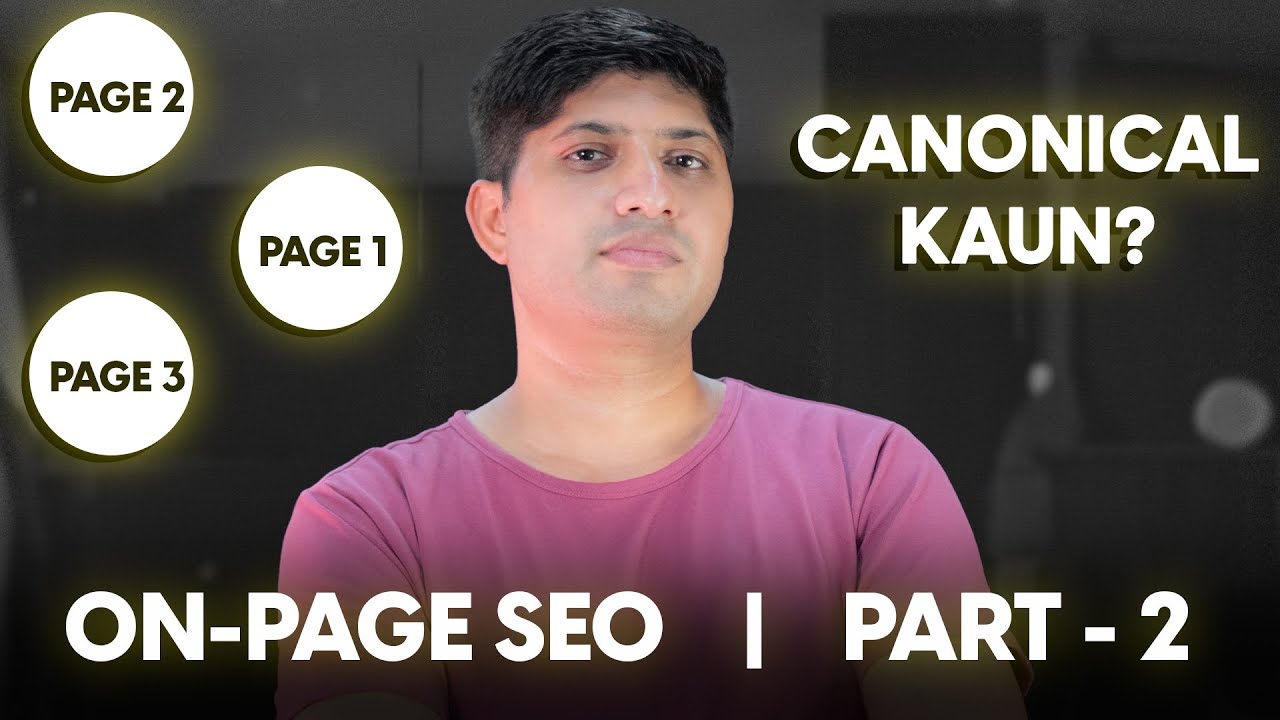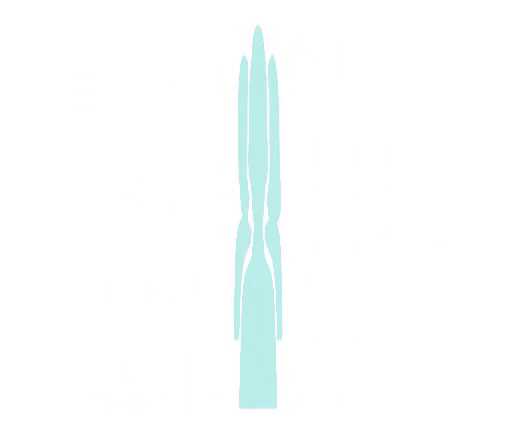On-Page SEO Series | Part 2 – Canonical Tags | How To Use Canonical Tags With Examples
Hello everyone, I am Amit Tiwari from amittiwari.net and this is the second part of our On-Page SEO series. This is the second part of this series as well because we have already done the Image SEO series whose videos are already live. We did this series in January and you can watch the videos of this series. You can see the link in the top right corner. In today's second part, in the second part of On-Page SEO, we will talk about canonical tags. Canonical tags are those tags which are very important from the point of view of SEO. But from the point of view of SEO executives, they are very confusing. Canonical tags are such a property, canonical tags are such an area in which many SEOs are confused and implement it in a wrong way.
Because of this, their website is at a loss. So in today's video, we will try to solve the mystery of canonical tags. What is its meaning? How to use it? And how not to use it? We will see all these things. Before starting this video, I would like to tell you that in this On-Page SEO series, we have talked about the hreflang tag in the first video. So if you haven't seen that video yet, you should watch it. You can see its link in the top right corner.
So what are canonical tags? What is the use of canonical tags? Through canonical tags, you tell Google which is my favorite page among many pages. Which page do I want to index? First of all, the use of canonical tags, which is given by normal common SEOs, is to sort out the issue of duplicate content. So let's imagine that there are three pages on your website. Page 1, Page 2, Page 3. There is the same content on these three pages.
For some reason, you have to post it. Now you know that if the same content is being used on all three pages of Google, then it will not index those three pages. You will have to tell Google one page through which Google will index. So you will tell Google through canonical tags that in these three pages, between page 1, 2, 3, I have to index page 2. Okay? So now the question arises that on which of these three pages canonical tags will be used? There are three pages. The content on all three pages is the same. But you have to index only page number 2. So on which page will you use canonical tags? On page 1, on page 2, or on page 3? Well, the right answer is canonical tags will be used on these three pages. The confusion starts from here. Well, how do canonical tags look? Forget everything for a second. Google, etc., forget everything. Let's see how canonical tags look. So our canonical tag looks something like this. This whole element is a canonical tag. First of all, it is written here, REL.
What does REL mean? If you have seen the videos of this series, then you know what REL means. RELATIONSHIP. What is a relationship? CANONICAL. If you have seen this video, this is a little old video, but if you have seen our old video, then you know what CANONICAL means. FAVORITE. Like you are my favorite. And I hope that I am also your favorite. Right? So here CANONICAL is a relationship. But which page is canonical? Which page is your favorite? That is this URL. In front of the href, in between the two inverted commas, the URL is given. This is the canonical URL. Right? So whichever page you implement this particular code on, you tell who is the favorite of this page. So let's go back to our website example. We have three URLs, page 1, page 2, page 3. In these three pages, we have to index page 2. Okay? And I have said just now that we have to put the canonical tag on all three pages. So how will we put the canonical tag? We will go to page 1. And on page 1, we will paste this code.
Right? What is the link rel here? Canonical. But what is the URL? Page 2. Okay? So when we paste this code on page 1, we tell that you are visiting page 1, Googlebot. But my favorite is page 2. So Googlebot will know and Googlebot will not index this page. It will index your page 2. Okay? Now we will go to page 3 and on page 3, we will paste the same canonical. Okay? So when Googlebot visits page 3, it will know who is the favorite of this page. Link rel. Relationship. Favorite. Canonical. But who is its favorite? Which page is favorite? Page 2. So Googlebot will visit page 3. It will know that the favorite of this page is page 2.
And it will index page 2. So we have pasted the canonical tag on both page 1 and page 3. But which is the canonical link? Page 2. Okay? We will differentiate between canonical tag and canonical link. It will be easier for you to understand. Now the question arises what to do on page 2. On page 2 also, we have to post exactly the same tag. We have to use the same tag. Why is this important? Because let's say that tomorrow your competitor picks up a page of yours and copies it. Copies its content and posts it on his website. So how will you tell that the content on this page that I have published, I am its favorite. So when you paste the same canonical tag on page 2, Googlebot will get a signal that the relationship of this page is its favorite. And who is the favorite of this page? It is itself. And Googlebot will associate the content of your page with this URL. So when you link the same page in the canonical tag, it is called self-referencing canonical. It means that you are telling yourself that it is canonical. The canonical link is also being set on the same page on which you are posting this tag.
It is called self-referencing canonical. Now one advantage of this setup, this self-referencing canonical is that if Google sees this content on any external page, it will make your page canonical. The second advantage is that if for different reasons because of different reasons like www, http, or trailing slash issues which are becoming duplicate content, which are becoming duplicate pages in technical terms, in those cases also your original page will be indexed by Google and no other version will be indexed. This is the second advantage. The third advantage is that let's say you are using a different UTM parameter on your website or a query parameter. If different versions of your URL are being made like this, then Google will not index these different versions, these query parameters, these UTM parameter URLs because you have used self-referencing canonical. Whenever Google tries to index your UTM parameter or query parameter page, because the content on that page is all the same. In the case of query parameter or URL parameter, the content header of the page does not change. Only the URL changes.
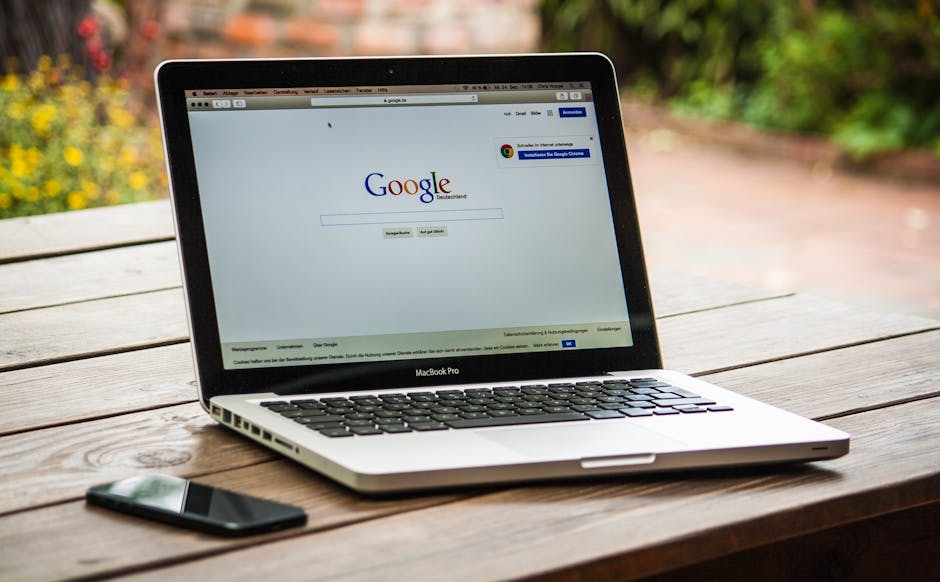
And whenever Google tries to digest or index the page through that URL, then it will get a link rel canonical and the link that will be found in canonical will be a clean URL without parameter. So, your different query parameter pages will not be indexed. Only your clean URL will be indexed. So, this was the theory. Now, let's see how to use canonical tag on pages. If your website is a custom-coded website, for example, it is JavaScript or HTML or PHP or any other framework, then you will have to talk to your developer that this is a setup of URL tag. You can make an Excel sheet in which you will write your URL on one side and on which URL you want to make the page canonical. You can see the sample sheet on your screen. You can give this to your developer and the developer will have to implement it. So, this was about custom-coded websites. But, if you want to do this process on WordPress, then we can use different plugins.
Let's go to the computer screen and practically see how to set canonical tags on different pages through different SEO plugins. So, we have come to the WordPress dashboard and let's see how to use canonical tags on your WordPress website. We will see 4 methods here. First of all, we will see how to add canonical tags natively to WordPress without any SEO plugin. After this, we will do this process using canonical tags. First of all, let's see without any plugin.
I will go to pages and click on all pages. Let's take any page and go to the edit window. Click on edit button. Here, you will not see any option to add canonical tags. Click on these three dots. After this, click on the preference button. In the preference button, click on show and reload page. Let's click on it so that you can see this option in your dashboard. Now, it is done. Here, we can see the option of additional custom field. Here, we will click on enter new button. After this, we will add canonical tags in the name section.
In view, we will see that the canonical URL of this page is example.com slash page 2. After entering this URL, click on update button. The canonical URL of this page will be set. We have not used any plugin. No SEO plugin has come into use yet. Now, let's see how to do this in RankMath. Again, we are on a website where RankMath is installed and active. Here, we will click on this edit button. Let's see contact us, edit. We are in edit options. We will click on these three dots. After this, we will click on RankMath on this section called Advanced and here you can see the option to enter the canonical URL. So, we will enter our canonical URL here, https://example.com page 1. So, here we will enter the canonical URL on this field, example.com page 1. This will be the canonical URL of this page. You just have to click on the Update button and your work is done. Now, let's see how you can do the same process in Yoast SEO.
Let's go to the Yoast SEO website. So, we have come to the Yoast SEO website. We have to go back to our pages section and here again we will click on the Edit button in front of one page, Contact Us. Here we click on the Edit button and the options for Yoast can be seen automatically below. You will scroll down a little bit and you will see the option to enter your canonical URL in the Advanced section like this. So, here we will type https://example.com page 2 and now page 2, the canonical URL of this page will automatically be set. You just have to click on the Update button. Now, let's come to the third plugin which is the All-in-One SEO plugin.
Let's see how to use the canonical tag for this process. We will come to the pages section again. By the way, I have shown all these methods in the page section. If there is any confusion between the page and the post, then the options will be the same in both the places. So, here again we take the Contact Us page and click on the Edit button. After clicking on the Edit button, where will you see the options? We come down. You can see the AIOSEO settings section below. Here we will click on the Advanced tab and here you can see the option to add your canonical. By the way, I am saying Pyara canonical, so Pyara Pyara. Canonical means preferred and preferred means Pyara. So, here we will add our canonical URL. https://example.com/.page2 It is set. We have to update it. The work is done. It is done. It is so easy to add canonical.
So, this was the method to use canonical tags and the explanation of why it should be used. I hope that after this video, you will not have any doubts or questions related to canonical. I hope that all the people who are watching the video and coming to give the interview will not give the wrong answer. Otherwise, first of all, sit down and watch this video. Okay. Let's meet in the next video with another on-page SEO problem and solve it. Thank you so much for watching this video. My name is Amit Tiwari from itiwari.net and I will see you next time. Take care. Promise. Bye..