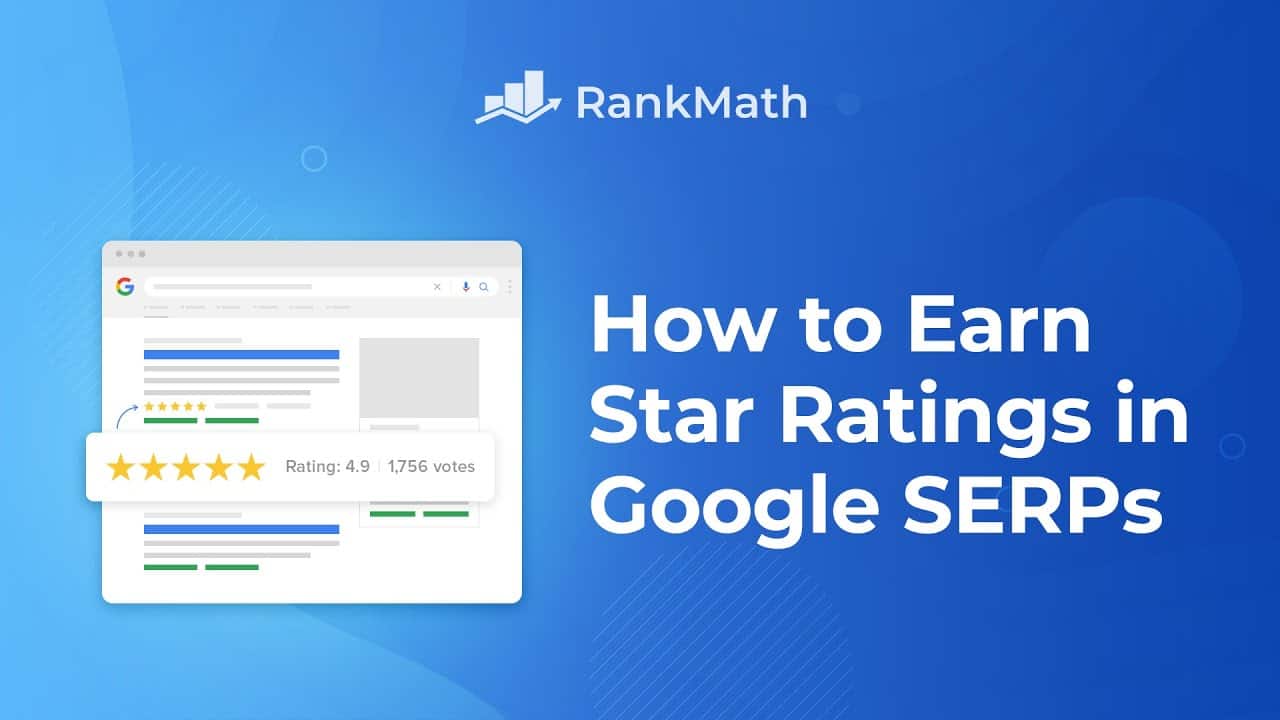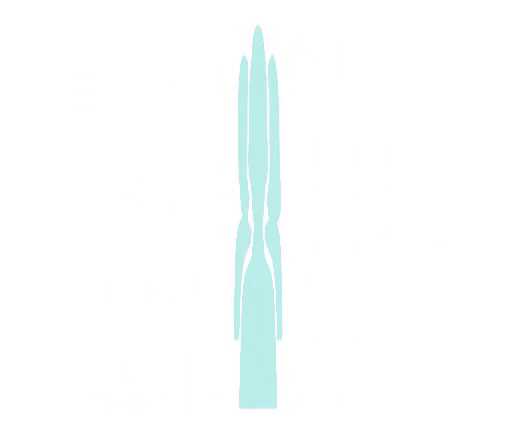How to Earn Star Ratings in Google SERPs? – Rank Math SEO
Have you ever come across a star
rating on search results? They are a great way to make the results
stand out and they build trust. Not only will they improve your website's visibility, but also lead to an increase
in the click-through rate. Hi, I'm Kate. In this video,
you will learn to add star ratings in Search Engine Result pages
for content on your website. The star ratings that appear in search
results are created with Schema, which is data formatted in a specific
way for search engines to interpret it. When you mark up a page
using this structured data, search engines can create
Rich Snippets, which are highlights in your content that appear
directly on the search results. If these search engines will in fact include the star ratings
is completely up to them. There's no way to guarantee
if your content will be featured with Rich Snippets,
even with the correct Schema code. However, we can do our part
to at least make this possible. All of the Schema Markup types that support the rating options are now
available in Rank Math: Book, Course, Event, Movie, Product, Recipe,
and Software application.
However, Movie Schema is only
available in Rank Math PRO. So you'll start by adding one of these Schema types to that page,
post or custom post type. You can set it as the default Schema
in Rank Math's Titles and Meta settings. Go to that section, open the post type
and scroll down to the Schema Type field. Depending on the type,
more options will appear, or you can set it up for a specific
post in Rank Math's Meta box. In the Classic Editor, it's right
below the main content box. In Gutenberg, you'll need to click on the button
with Rank Math's logo and your SEO score. Open the third tab, Schema. In the plugin's free version, each post
can have one Schema Type, so you can click on the Schema
Generator button to change it.
Rank Math PRO users can
use more than one Schema type per post, so clicking on
"Schema Generator" will add a second type. Choose the Schema type you want to apply
and scroll down to the Review section. There, you must add the rating score
and specify the minimum and maximum score in the rating minimum
and rating maximum fields. They will be shown next to the star ratings,
so you don't need to necessarily use a one to five scale. The score will
be represented accordingly in Stars.

We recommend testing if
the Schema is functional with Google's Rich Results Test page.
The link for it is in the description. If the URL is already live, you can
just enter it and click on Test URL. If the page still hasn't been published, open a preview of the post by clicking
on the top right corner. In the front-end version of the post,
click the right button on your mouse to open the options
and Select "View Page Source". You can use the keyboard shortcuts
Ctrl + A to select all the text, or Command + A if you're on a Mac. Copy the text by pressing Ctrl + C,
or Command + C on a Mac.
On the test page, paste the code,
whether by clicking the right button in the text area, or with the shortcut
Ctrl + V or Command + V. And finally, click on Test Code. You will find examples of what the results
could look like if Google determines that the content is appropriate for
rich results for that particular query. If this tutorial helped
you, give it a like. If you have any questions, click on the link in the description
to open a free support ticket. You can find more tutorials in our
Knowledge Base, at rankmath.com/kb/.