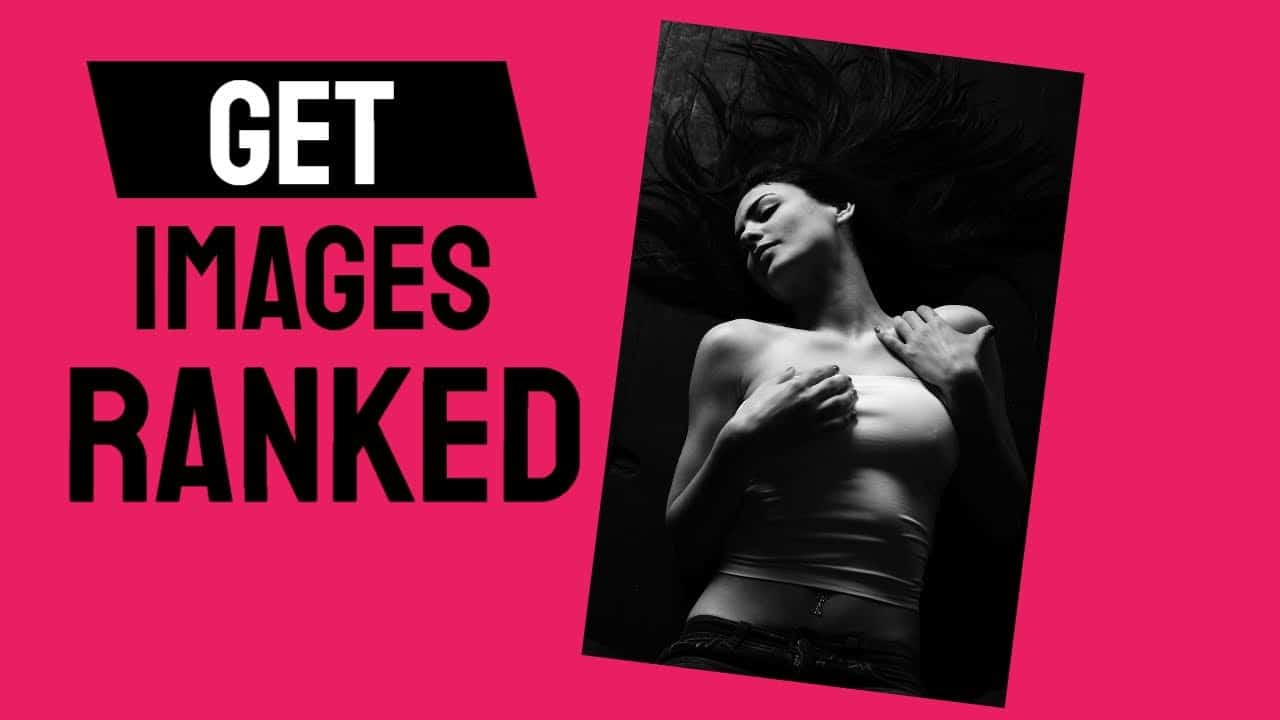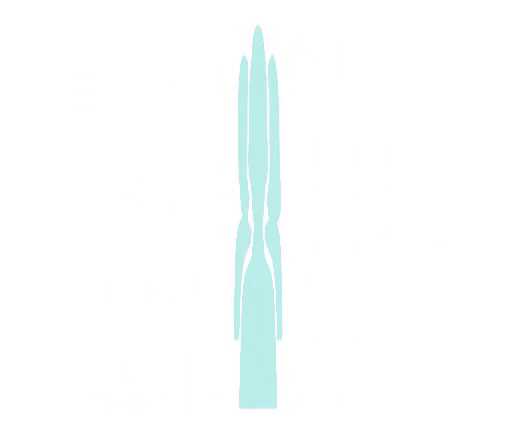Create Awesome Images for 1st Page SEO Results
Welcome to Casey's SEO. Today, we're going to be looking at finding images for your website
and then how you can optimize them so you can hopefully get some more
traffic in your location. So go ahead and hop to the computer. Now we're going to be finding images
for Blender. So one good place you can find these
images is off of Elements Envato.com. Now, this is a paid website, but you can get a subscription so you
have access to all of their material. And I believe it's around $33 a month. So when you hop over to the website, if you just type in Blend,
you will see the graphics box up here. But then you can go through and try to find some images or icons that you
would like to use for your website. And then we're going to be changing the colors, using Blender
to match your theme. So I already have an image picked out, and I'm going to go ahead
and open up Blender. So this image right here,
I'm going to go ahead and we're just going to pick some random colors,
and I'm going to show you how easy it is.
So before I did this,
I never used blender. It is a free program. You can go ahead and download that. But if you just go to well, when you open up an image,
it's going to show up like this, and you're going to make sure that the
image is on the Material Properties. So when you're in Blender, you're going to see a little
tool set and just make sure you click on Material Properties, and then
that will open up the color boxes.
So if you go ahead and choose one of the,
I guess, icons or images within the image, you will see that you
can change the colors. And all you have to do
is click on the color. And then if you have a specific color that you want, you can go
ahead and type that in. For our purposes here, I'm just going to move the mouse
until I find a color that I like.
So I'm just going to choose this blue color for this section here,
and we'll pick a different section. Just make that a different
color real quick. And this is how easy it is
to change colors in Blender. Once again, if you're having troubles changing a certain
section of the image here, you need to make sure that the
Material Properties button is clicked. I did mess up on this multiple times,
I finally figured out. So some of the images, when you do open them up,
you can just go ahead and click on a section, and then the color box will
appear, but on some of them, they do not. So once again, make sure that Material Properties button
is clicked, and then you will be okay. After that, we need
to render out the image. So you would just come over to
render image. And then after the image renders, you will
go ahead and you can save that as a PNG.
And then if you need to, you can use a different program
and then save it as a JPEG. Here's another little quick tip though. If you're using a decent computer that has some GPU processing power,
you need to go ahead and click Edit, click on Preferences
and then on the Systems tab you want to make sure that you're
running like on a CUDA. And then you'll see your GPU right below
it and just make sure that's checked. I have found that when you open up a file for the first time,
it seems like it's always clicked on none and then some of the images will
take up to a few minutes to render. Now this all depends on what
you're trying to render. So if you go over and hit that CUDA button, just make sure your GPU is on,
you will be okay.

It should render a lot quicker. All right, so let's just say we go
ahead and you changed all your colors. It's matching your website and it's
something you want to use. Go ahead and render that out. Then you can use
a different piece of software if you want to optimize that image
or images very quickly. So right now I just have
the Mass Optimizer desktop software here.
If you're not familiar with that, I'll just go ahead and leave
a link in the description. Just you can check that out. Now you don't need any software to optimize these images,
but if you want to do multiple for the same location or geographical
location, it just makes it a lot easier. So when you open up this software, you can
go ahead and you can select your images. Now I talked about changing the file
to a JPEG just a moment ago. So if you take that blender image it's going to be in a PNG, but you're going
to have to convert that over to a JPEG. So you can go ahead and use this software. So you would just put them in a folder. You're going to select your images and you're going to select
your destination folder. You're going to put in some tags
and keywords and then you can add in some comments if
you would like, or links, whatever it is. We have some latitude and longitude
for your geolocation.
And then you would just go ahead and click the Optimize image button
and very quickly it will go ahead and optimize all of those images for you,
which makes it really nice. So it's asking me if I want to do
something here, I click the wrong button. Alright, now it's telling me I have too many
images for my unique keywords. So I would have to go back through and add in some more keywords to
the exact amount of images that I have. So I will go back and do
this at a later time. But if you do not have any software and you want to optimize an image,
that is also very easy. So we just go ahead, find an image that we'd want to optimize, go ahead and right click on that image, go down to the properties,
you can change the name, you can go over to the details and you
could go through and change the title. You could put a subject in,
you could give it a rating, you have your tags and then
any comments that you wanted to put in.
If it was
a URL or two, you can give an author copyright,
but you can just go ahead and add some additional information
to get that image more optimized. So when you go ahead and upload that either to your website or
maybe your Google My Business page, it will at least show where that image is
coming from and hopefully give you a little bit more value
and make you more relevant to that location for the service
that you're are offering. So that is it for today. I hope you guys enjoyed these tips. I will be back again very soon
with some more SEO related tips..