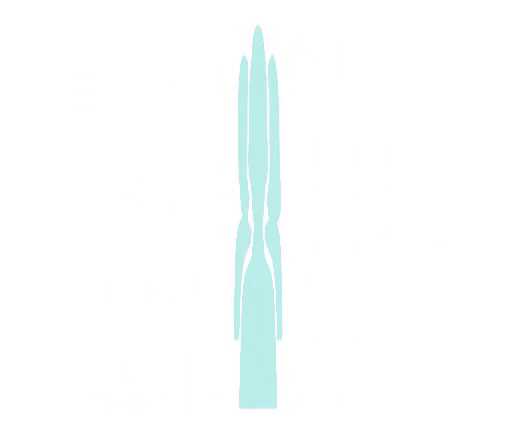Amazon SEO 2: How to do Keyword Research
Alright, so now that you've started to track your keywords so that you can see how they're currently ranking for organic visibility. I wanted to show you how you can also take advantage of our keyword research tool, so that you can find better keywords or possibly better performing keywords to actually incorporate into the listing. So let's jump into So let's jump into Sellics and I'll show you exactly where you can do that Now you'll want to follow the same steps that you did in order to start tracking you keywords, but this time instead of clicking on the plus sign, you're gonna want to go ahead and actually click on Research New Keywords and this is where you're going to get this pop-up that will be broken down into three sections so you'll have seed keywords, suggestions and relevant keywords. In the seed keyword, you want to go ahead and enter a keyword just to get the search started so possibly one that you're already using in your title or your bullet points.
Anything that directly related to your product, go ahead and enter it in here so again, if we stick to the same example of our product being a baby blanket you'll want to go ahead and just enter that here and click on generate suggestions at the bottom In the middle, you're gonna get a bunch of suggestions for you to consider and you'll notice that if you scroll down . The list can be quite extensive. If you look over you're going to see that there are also these bars These bars actually indicate search volume to give you an indication of which keyword is quite popularly searched on Amazon So the bars will actually range from zero all the way up to five.
Five indicating that there is a very high search volume being conducted for that keyword all the way down to zero meaning of course, that it's not that popular So the way that we recommend using this section is you want to take a look at the suggestion and first look at how relevant it is to your actual product. You may find that some of these keywords are not directly related to the product which is why you want to go ahead and be quite picky with the keywords that you do choose here. You don't just necessarily want to go ahead and choose the first five or first ten that you see because you don't risk of possibly including into your listing but they're not actually related to your product hence, you're not gonna get any conversions and it can hinder you in the rankings later on so choosing the best keywords, the most relevant one is extremely important and then the second that you're gonna want to look at is the search volumes.
So, we recommend picking the keywords that have three bars or higher those will be the ones in yellow and in red and that is a good way to filter down this list and of course choose the keywords that are most relevant to you. so if we use that two step process of one, how relevant it is and two, the search volumes we can go ahead and quickly pick a couple that are related to our product that we can potentially add in our listing to optimize it and boost it's rankings So, again my keyword here is a baby blanket which is my product and if I'm just going here I'm gonna choose a couple that are related So, let's go ahead and choose swaddle blanket So definitely, related to my product here and it has the five search volume bars which means a lot of potential customers are searching for this keyword and we can go ahead and select let's say baby boy blankets.

Again, relevant to my product and it has um, yellow bars which means it has a good search volume. And then finally let's go ahead and add baby girl blankets and then from there. You just want to go ahead and add it to relevant keywords which will add it to the last section and the finally add keywords at the bottom When you click on add keywords at the bottom this will actually give Sellics the indication to start tracking the keyword for you so similarly to how you would have added your own keywords for tracking we will track the first ten pages on Amazon and let you know if you are appearing within those first ten pages so that you know which keywords are working for you or where there is room for improvement. Of course, you still have to go into Amazon and incorporate these keywords to give it that extra boost But, I will show you in the next video on how you can also use our tool to figure out which keywords you still need to include so make sure to stay tuned for that that will be all here.
You just want to add keywords and that gonna get the tracking started for you Alright, so I hope that you found this video helpful and make sure to stay tuned for the next video where we're gonna go through the optimize keywords tab which will give you an indication of which keywords you then need to incorporate into your listing based on what you've already started to monitor and track within Sellics.
I'll see you all in the next one.