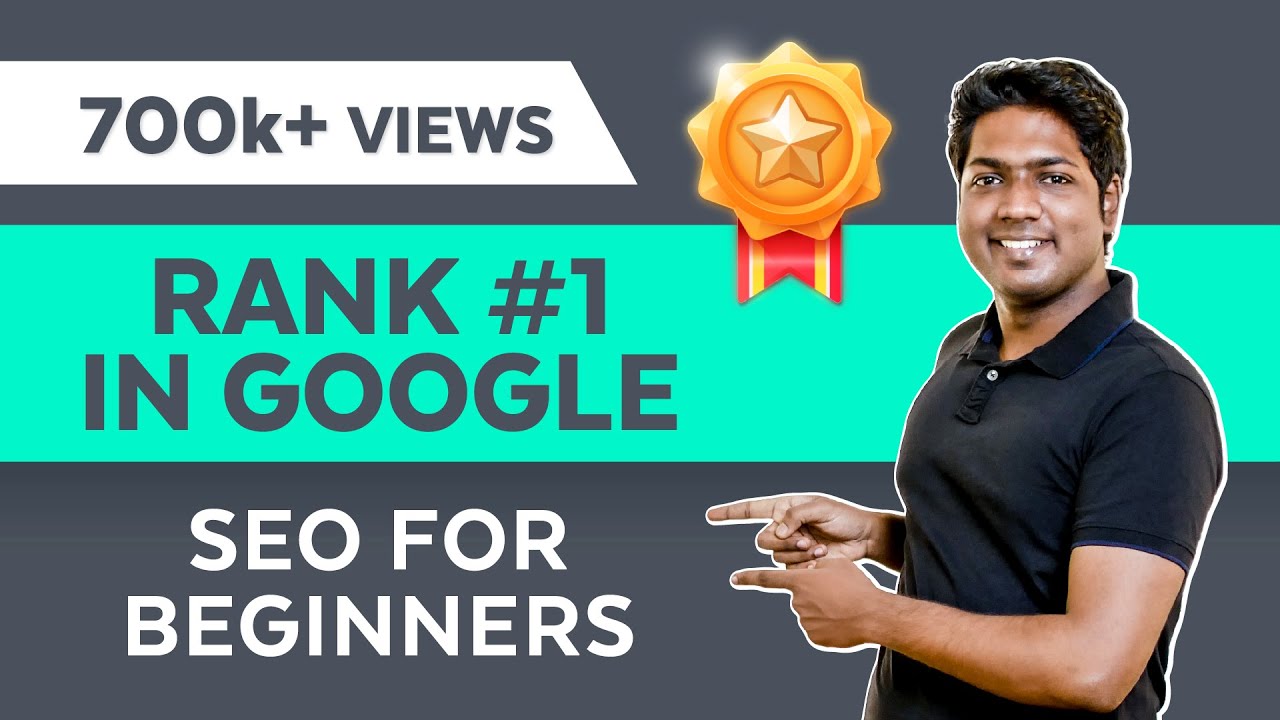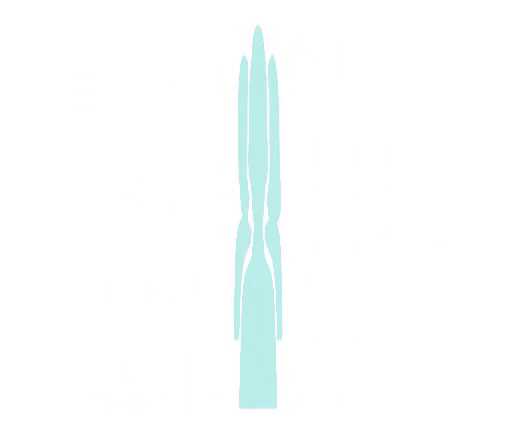How to Rank Your Website on Google – WordPress SEO For Beginners
Hi Guys, Today we're going to see how to rank your website on the Google search. Now let's say you have a website, And you want to rank this website on the Google search results. But now when you search for it on Google. your site does not appear. Now how do you bring your website
into the Google search results? So in this video, we're going to see How to do SEO for your website and get your website to appear on the Google search results And in this video we will also see how to
rank your website, for the 'search terms' you want. Once your site appears on
the Google search results, you will be able to get more
visitors to your website, for free. Okay, so let's get started. First, let’s see how Google ranks
a website on their search results. Now let’s say you’re
searching something on Google. And you get results like this. Now how did these results show up here? What is Google looking for? Google wants it’s users to
find what they’re looking for.
It wants to show the best
content to its users. So these results are here, because Google thinks they will solve the problem of the user. So in order to rank
your website on Google, We’re going to do 3 parts The 1st part is to Create
Content Which Can Rank on Google So to create the content The 1st step, is to Find what
people are searching for.
Now, How do you find what
people are searching for? So To do that Just go to google. Now think, What
your business is about? Let's say you're running a 'coffee shop'. Just Enter that into google And as soon as you type it! You can find what people
are searching for,
related to 'coffee shops' Now let’s say you want
to reach these people., To find more terms, searched
by them, just press the down arrow and select that keyword. and now if you press 'space' you can find even more terms,
searched by the people Now Google is showing these
results, because it has been searched by a good number of people. So once you find
what people search for, next you need to Choose the people, who you want to reach..
So you can pick any set of users you want. I am going to choose these users The people, who have searched for, the ‘best coffee shops in mumbai’. So Once you have selected your audience, Next you need to find out what
this user might be looking for. So to find out what
the user is looking for you need to think about, If someone searches for 'this' What exactly, are they looking for? So in this case, the users are clearly trying to find, the 'best coffee shops, to
visit, in the mumbai area' So once you find what the user
is looking for, we can go to the next step, : which is to ‘Create content, for this user’ Now as google wants it’s users to
find what they’re looking for,. In order to rank on google, you need to create a content on your website which answers the users question. So next let’s see how you
can create the content. to create the content Let’s go to our website. Now this is a site, which I
have built with wordpress.
If you don't have a website, you can easily create one by watching
this video, now to create our content Let’s go to new and click post
And Now it will take you to this page. Now first, we need to enter
the title for our content Now as we’re creating the content for the people looking for ‘best coffee shops, in mumbai’ Let’s enter the title as ‘The
best coffee shops in mumbai’ Once you’ve entered your title, Next you need to add the
content,
which answers our user’s question.
Now as the users are trying to find the 'best coffee shops, in the mumbai area' I’m going to list down, the
best coffee shops in mumbai. Now once you have added your content.
to make this content easy to read, Let’s add headings, So to add the heading Just select the text which
you want as the heading. And then click here, and choose heading in the same way, we will do it for all the headings Now, once you have added the headings to make your post look more attractive let's add images So let’s say you want to add this image., just drag your image, And then drop it where you want to add it. And then we’ll add another image here , and in the same way, you can add images under other headings we have completed creating
the content for our user,. and we've successfully
solved the users' question. Which is “what are the best
coffee shops in mumbai” So once you have created your content, To publish it on the
web, just click publish.
And the content will be
published on your website. So let’s see how it looks. To see your content, just click ‘view post’. And as you can see, we
have now got our blog post. So this is how you can Create
Content, which can answers the user’s question & can rank on Google Once you have created your content, Next, let's go to the 2nd part of this
tutorial, which is to make your which is to make your site look good, when it appears, on the Google search results. So first let's see, how our site will
appear on Google search right now. Here it is. Our site is not yet ranked on Google, but if it ranks, this is how it will look. Now here you can see that, we have
got the title, which we kept here. And here Google shows
the link, of our page. and as you can see, this link is
not very clear, Here you can see another site's
link, which is more clear.
So Next, let's see how you can make the
link of your post, look more attractive. So to make the link attractive. Let's go here And click dashboard. Now go to settings, and then click permalinks. and now It will take you to this page, so this is the page, where you can
change ‘how your links look like’. Right now you can see
that ‘plain’ is selected Which means our link will
be shown in this way. Now to make our link more attractive. All we have to do is,
just select ‘post name’. And all your links will
be changed to this format. So now if we click ‘save changes’. And then go to our post, and click refresh, you can see that, our
link has been changed.
So now when our site appears on Google, instead of appearing like this, this is how it will look. Now as we have the same search term
used by the user here it will help google identify what our content is about and help it rank better on the search results Okay! So now you know how you
can control, the title, & the link. But what about this part, which is the description. Now Here you can see that,
it shows a random text. Which is taken from our blog post. Now instead of this text, what if you want to put your own text,
like this, which looks more attractive.
So next let's see how you can add
the description, Now WordPress, by default
does not have this feature. So in order to add our
description, we need to install a plugin, on our WordPress site. So to install the plugin, let’s go to WordPress. Now go to plugins, And click add new. Now search for SEO And you will get these plugins now to add our description, we're going to use this plugin So let’s click install, and click activate. And as you can see, the plugin has been installed. which means we can now add our description Now if we go to our post, and scroll down You can see that there
are no options here. But now if we click refresh. You can see that, we have got these options from the plugin And here, You can see how this post will appear, on Google. Now to add your description,
just click ‘edit’. And here you will be able
to add your description .
So here you need to enter the text,
which you want to show on google.
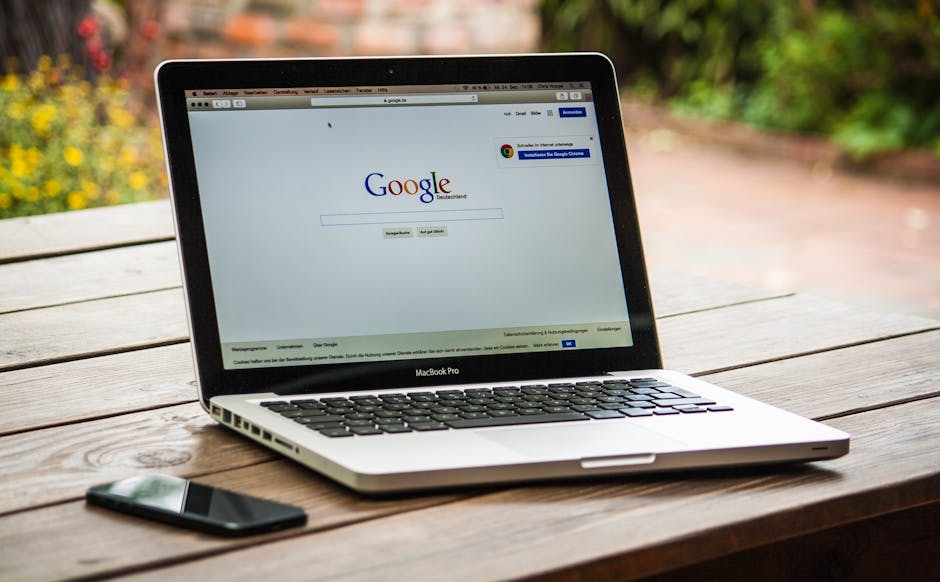
So I’m going to enter a short
description about my content As you can see, this is the description,
which will appear on google. Once you have entered your description, Let’s click close and Now to save your
changes, just click update. So now when this post appears on
Google, this is how it will look. So this will encourage more
users to click on your link & then read your content. So this is how you can add the link, The title, And the description, for your content.
Okay! So now we have successfully made our site
look good on the Google search results. Now once you have published your content, how will Google 'Know' about your content? To help Google, find
your site & it's content, We need to share our
website details with Google. So Next let’s go to the final part of
this video, where we see, how you can tell Google About your website’s content. so to tell Google about our content,
we're going to do 3 steps. The first step, is to install
the Google plugin on our website. So to install the plugin, let’s go to our dashboard, and then go to plugins and click add new. Now search for a plugin
called 'Google site kit' And you will get this plugin. So this is the plugin, which is going to
help us tell Google about our website. So to install this plugin, Let’s click install, and then click activate. And as you can see, the Google
plugin is now installed. and you can see the message here Once you have installed the plugin, we can go to step 2 which is to setup the google plugin, So to set it up, let’s click ‘start setup’.
And it will take you to this page, Now to setup the plugin, let’s click sign in. And then sign in to your Google Account, Now click allow. Now to complete the
setup, just click proceed. Then again click allow, and then finally click add site. okay! So now we have successfully
Set up our plugin So now if we click ‘go to my dashboard’, you can see that, Google is now connected
with our website. Once you have Setup the Google Plugin,
you we can now go to the final step, which is to tell Google About all the
pages you we have on your website. Now let’s say you have published
10 blog posts on your site. Now how will Google, find these posts? So to inform Google about your
posts, we need to submit, something called as a sitemap. So sitemap is a page, which has the links of all the pages & posts, you have on your site So to submit your sitemap to Google, First we need to 2get the sitemap, from
the seo plugin which we installed before. So to get the sitemap, let’s go to WordPress, and click ‘SEO’.
Now go to features, here you can see that, we have an option called ‘sitemaps’. Now to get the sitemap, just click this question mark, and then click here And as you can see, we’ve now got
our sitemap, which has the links to all of the pages on our site. Now if we click ‘posts site map’, you can see the Links to all the posts,
that we’ve published on our site, including the one which
we just published now. So submitting this sitemap to Google, will help it find all the contents of your site easily. So to submit your sitemap to Google, First let’s go back to
the main sitemap page. And now we need to submit
this sitemap link to google.
So to submit the link,
let’s go to wordpress. and then go to ‘Google Site kit’ And click search console Now click here, to open the search console and it will take you to this page Now to submit your sitemap, just click sitemaps. And here you need to
enter your sitemap link. So to get the link,
let’s go to our sitemap. and then select this part And then right click & copy it. Now to paste the link,
let’s go back to this tab, And then paste the link here. Now to submit the sitemap,
just click “submit”. And as you can see, our sitemap
has been successfully submitted So now when you publish new content, it will be automatically
added to your sitemap, and will be recognized by Google. So this is how you can tell Google,
about the pages you have on your website. So now we’ve optimised our
website, for ranking on google.
So now if we go to google You can see that previously,
our website was not found. now if we click ‘refresh’. You can see that, our website has
now started to appear on google. So this is how you can get your website
to appear on the google search results. Now in order to rank for
the keyword you want. There’ are a few things
you need to remember: It takes time for google to find
your content and then rank it, for the correct ‘search terms’. So be patient while google
reviews your content. Remember that Google Wants to show the
best possible content to its visitors. So, Take a look at the competition & ensure your content has something new, or better to offer to the visitors. Try to create content which
is better than what the competition has to offer Okay! Now you know how to get your website
to appear, on the google search results.
But, How do you know if your
site is ranking on google? How do you see the number of people, who
are coming to your website, from google? So to see if your content
is ranking on google, lets go to WordPress & click site kit, Now as soon as you click it, Here, you will find, a
few important details. Now the 1st number here, which
is called as ‘Impressions’ is the number of times, your website has
appeared, on the google search results.
So here it says, our website has
appeared on google search a 209 times, In the last ‘28 days’. So as you publish more & more New content your site will get more & more
impressions from different search terms. And this number will rise. And as this rises, the number of times
people click on your website, from the search results will also rise. So this is the no of times, people
have clicked on our website, from the google search results. Now if you want to see the search terms,
which your content is ranking for, Just scroll down And here you can see the ‘search terms’
which people are using, to find your site.
Now, if you want to see, how a
particular blog post you wrote is doing on google, just click here. And then enter the title of your post And select it. Now if you click ‘view data’… You can see the impressions & clicks this individual post has got, on the google search results. So this is how you can know, Which content you’ve published,
is ranking on google. And how many people are visiting
your site, from that content.
So that’s it guys! This is how you can optimize
your website for google And then make it appear on
the google search results. Now, if you choose a search
term for which the competitors content is already very good. Then you might find it difficult
to rank your site, for those terms, In that case, you need to find,
keywords which are easy to rank for If you want to find low competition keywords For which you can easily rank for, you can watch this video. And If you want to see full list of things you can do to improve your seo , You can download our seo checklist
guide by clicking here. And also make sure you subscribe to Website Learners to get more videos like this one Thanks for watching,
I will see you in the next video. Take care Ba Bye.