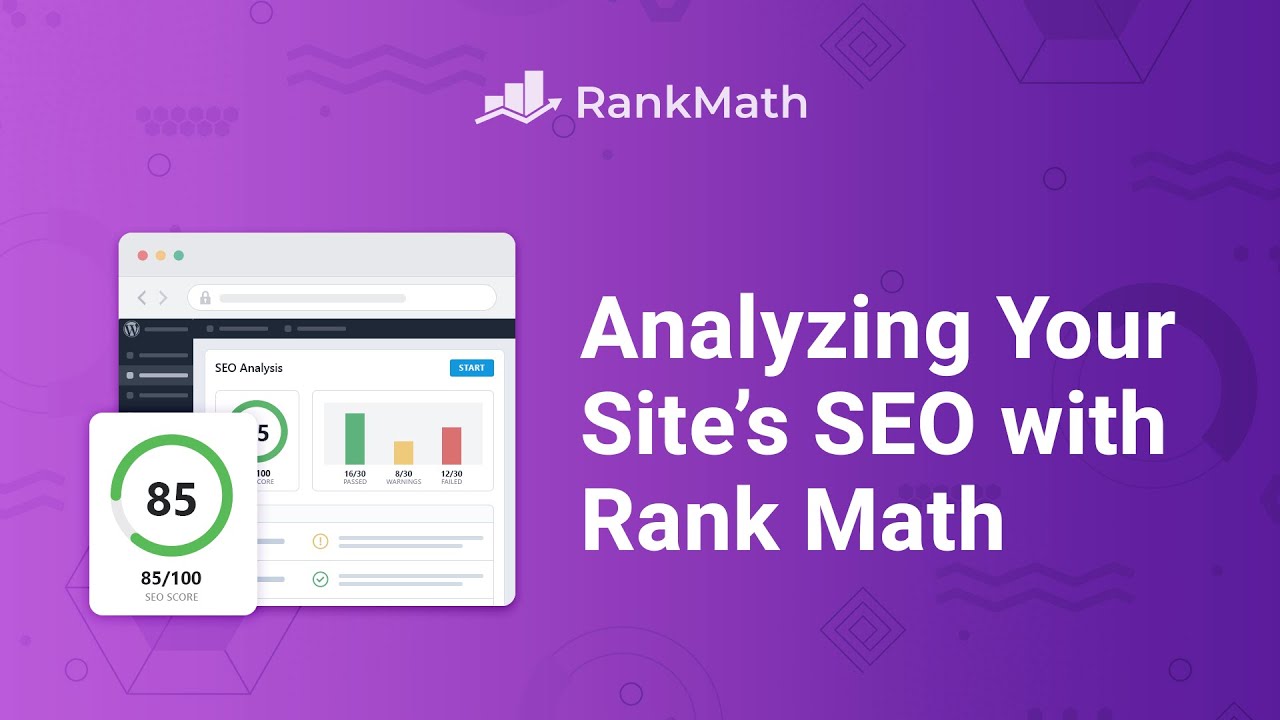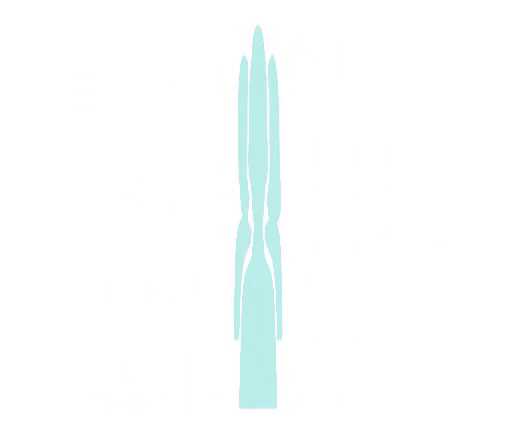How To Run An SEO Analysis On Your Site with Rank Math SEO? Rank Math SEO
Rank Math does a site-wide analysis to show you what can
and what must be improved. I'm Kate, and I'm going to teach you how
to make the most out of this free tool. Before we start,
you need to know that to run the SEO Analysis tests, you need to connect your
website to your free rankmath.com account. If you don't find your SEO Analysis link
in Rank Math's menu, you need to go to Rank Math's dashboard
and activate the SEO Analysis module, then click on the "Start site-wide Analysis"
button at the top of the page. The whole process takes a few seconds
and Rank Math will keep you updated. In the meantime. When it's done,
there will be charts at the top of the page with the SEO score
and a quick summary of the issues found. If you only see 21 tests, check if
you're using the plugin in Easy Mode. All of the 29 tests will only appear
if it's in the Advanced Mode. The first column, Passed Tests, shows how
many aspects of your site don't need fixing.
The second, "Warnings", regards the issues
that are not very severe, but deserve attention. The third and last one, "Failed Tests", is
about serious problems that need to be fixed immediately.
These aren't site breaking issues. Your site still works, but they are
problematic from an SEO perspective. Moving down the screen, you can see more detailed feedback
broken down into multiple sections. A passed test will show a green checkmark,
while a warning will have a yellow exclamation point and a failed
test will have a red X.
The tests are divided into four sections: Basic SEO, Advanced SEO,
Performance and Security. Some of them apply to the entire website,
while others are focused on the homepage. You can apply these tests to other pages with the free SEO Analyzer Tool
in Rank Math's website. The link is in this video's description. The first section, Basic SEO, regards
the foundational aspects of your website. Here is what each test analyzes:
the "Common Keywords" test displays a list of the keywords that Rank Math
most found in your homepage.
The most frequently used terms help search engines determine what
your website is about. Rank Math will also try to determine if the group of words is cohesive,
making the intent of the website clear. Next is an analysis of the homepage's
SEO description, in which Rank Math will check if there is an SEO
description and if it's too long. H1 heading is the text that usually houses
your page title on the frontend. This is the second most important element
in a page right after the Title meta tag. If your homepage is a static page,
you can easily add an H1 heading with Gutenberg, Classic Editor or
the page builder used to make it. On the other hand, if the homepage contains
your latest posts, you'll need to add the H1 heading to your theme's index.php
file, using WordPress' theme editor. If you're not sure where to edit this,
contact your theme provider. After H1 headings, H2 headings are
the ones that have the most impact on a page's optimization, because they show
that the content is organized in sections. If you fail this test,
head over to your homepage, search for section headings and confirm
that they are configured to H2.
If they aren't, edit your homepage using any page builder included in your theme
or using Gutenberg or Classic editors. If you're not sure how to edit this,
contact your theme provider. Image Alt Tags, also known
as "alternative text", help search engine bots determine
what an image is all about. They are also useful for visitors when
the images on a page fail to load, or for people using assisted
devices to navigate the web. In this test, Rank Math checks if
the images on your site have Alt tags. You can set it up so that
the plugin automatically adds it to the images when the page loads. Open Rank Math's General
Settings and go to the Images tab. If you can't find this tab,
go to Rank Math's dashboard, check if the plug in is in Advanced Mode
and activate that module.
This doesn't work for images in
headers and footers or the sidebar, just images inside the content area.
Rank Math automatically detects the presence of keywords in both
the title and the description. The page passes or fails this test, depending on whether
the keywords are present or not. Link Ratio is the proportion between
internal and external links. Rank Math counts the number of both internal and external links in your
homepage and shows a warning if the internal links count is lower than 10.
You will find suggestions on increasing internal and external
links until the ratio is healthy from an SEO perspective, which is at least
two internal links for each external.
Next is SEO Title,
which is important for two reasons. It lets search engines know what your website is about and it
appears in the search results. This test checks if your SEO title is of an appropriate length, because if
it's too long, it will be cut off. The website's title is usually set up to show the tagline as well,
which is the object of the next test. When you create a WordPress site, the tagline is set to "Just
another WordPress website". Keeping it like that means wasting
an opportunity to show what your site is about on the header of each page,
which would be great for SEO. It also makes your site
an easy target for hackers. Any hacker with a WordPress exploit could
locate your site in seconds, and they usually attack
hundreds of sites at a time. You can customize the tagline easily
in WordPress' General Settings. The Blog Public test refers to the option from WordPress' Reading settings
called Search Engine Visibility.
Activating it discourages search engines
from indexing the site, as it says. Many times, this was enabled
before the website was ready, and continued like that because nobody
remembered to deactivate it. Permalink Structure checks if the structure
of the URL for each post and page on your site is still the default that came with
WordPress: "?p=[number]". This isn't good because
there's no keyword information for your
visitors or search engines. Moreover, the default structure
makes URL harder to remember. Fortunately, it is very easy to change the
permalink structure on a WordPress site. The option is built
into the WP admin panel. Just go to the Settings, Permalinks
menu and select the "Post Name" option. In the last two basic SEO
tests, Rank Math counts how many posts don't have a focus
keyword; then, among the ones that do, it checks whether each post's
focus keyword is present in its title. We recommend first adding the keywords
to the posts that don't have them in place, then running
the SEO Analyzer again. Next is the Advanced SEO section. In the first two tests,
Rank Math gives you a preview of how your website appears in the search results
of desktop and mobile devices.
Then comes Mobile Snapshot,
which isn't technically a test. It shows you how the homepage looks on a mobile screen to help you identify if
your website is actually mobile friendly. The Canonical Tag test analyzes if that
page (in this case, the homepage) has "self-referencing" canonical
tags pointing to itself. In case you haven't heard of these tags, they are used when the same page can
be reached for multiple URLs.
For example, a post can have a simple slug with just its name,
a tag or a category, and so on. Search engines consider different URLs
to be different pages and would index duplicate content, making the post
compete against itself for ranking. Canonical tags tell them
which URL to access. If your homepage is a static page,
you can change this by opening the homepage to edit and access the
Advanced tab in Rank Math's panel. You'll see the option for defining
the canonical URL there. In "Noindex Meta",
Rank Math will check if your homepage has the Noindex
robots meta tag added to it. If your homepage is a static page
and you see Noindex here, go to Rank Math's Metabox, open the
Advanced tab and check the index option. If it lists the latest posts, you'll need to
access Rank Math's Titles & Meta settings In the Homepage tab, activate the option "Homepage
Robots Meta" and select the Index meta tag.
Then you should run the SEO Analysis
again to ensure the change took effect. The WWW Canonicalization test checks if
you URLs with "www" direct to URLs without it or vice versa,
depending on how you set up your website. Google considers URLs with and without
"www" to be two different pages. So you need to make it clear which of them
is the true URL to avoid duplicate indexing.
Next up is OpenGraph Meta, a test related
to the markup created by Facebook that formats your content to be
shared on social networks. If you fail this test, open
the homepage in the editor and access the Social tab
of Rank Math's panel. If you are using the latest posts for your
homepage, you can change these settings in Rank Math's Titles & Meta
settings in the Homepage tab. The robots.txt test applies
to the website as a whole. Rank Math looks for a robots.txt
file at the root of your web server, which directs search engines on what
they should and should not crawl. If the plugin finds a "disallow" tag
in the file, it will just show a warning. In case you wish to edit your
website's robots.txt file, click on the card to learn how
to do so with Rank Math.
Moving on to Schema Metadata test.
This searches for the chunks of code that help search engines understand
the Web (and your website) better. If schema is found in your
homepage, you pass the test. The Search Console test refers
to Google Search Console, formerly known as Google Webmaster Tools.
It's a set of tools that create statistics about your site, such as the keywords
it ranks for, indexing status, performance and security issues.
If you haven't passed this test, your website isn't connected
to Google Search Console via Rank Math. But you can easily make this integration:
first, activate this module in the dashboard, then go to Analytics, in the left
sidebar of the WordPress panel and click on "Connect Google Services". We have reached the last
of the Advanced SEO tests. Sitemaps are like indexes for your website, and they help search engines
discover content more efficiently. This option checks if your
website has a sitemap file.
If you do not use another plugin specific
for site maps and fail this test, there are two steps to take with Rank Math.
First, open Rank Math's dashboard and scroll down to see if the
Sitemap module is enabled. Second, head over to
Rank Math's Sitemap Settings and verify if you've configured
the settings correctly. We have a video about these settings.
Click on the card to watch it. The third section, "Performance", has a series
of tests regarding the website's speed, since this has become a significant ranking
factor in the last couple of years. The first test in the section, Image
Headers Expire, is related to caching. This tells your visitor's browser how long the images in that page
should be stored in cash for. When the element expires,
the browser needs to load it again. Rank Math searches for "expires"
in your image headers. The following two tests, Minify CSS
and Minify JavaScript, check if the CSS and JavaScript files are compressed to occupy less space,
which is also known as "minification".
If your website fails these tests, you can either
use a caching plugin or the Auroptimize plugin. Keep in mind that minification can break
your website, so you should test these changes on a staging environment
before making them on your live site. The fourth test is page objects, which counts the number of requests made
to your server in that particular page. There is no established baseline on what
the number of requests should be, but the lower the better, because each
one takes valuable loading time.
Your homepage passes the test
if there are less than 20 requests. To cut down on loading times,
you could combine some of the resources together, which will reduce
the number of requests. The Autoptimize plugin
also works for this. Another important element
in speed is Page Size. The smaller it is,
the faster it will load. Rank Math calculates the total
size of the page's HTML. If the size is less than 50 kilobytes, you
pass the test. In case Gzip is enabled on your website, we look
for the compressed page size. The last test in the Performance section
is about your serve's response time.
The biggest factor is the host itself. But if you can't change hosting companies,
we recommend using a Content Delivery Network, that serves files from different
servers across the globe. This usually helps improve the response time,
or at least ease the load on your servers. Last, but not least, are the Security tests.
They start with Visible Plugins, which checks if any plugins used
in your website are exposed in the code. This is valuable information for hackers.
If they spot a plug in with a security breach, it will be used as an entry
point to invade your website. The best known security plugins have a feature
that hides this information from hackers. Then comes the same test for your theme.
Rank Math tries to identify if your theme's name can be discovered
by theme detectors or other tools.
The Directory Listing test checks
if the names of the files and folders that make your website are
visible for everybody to see. If you fail this test, the
easiest way for you to disable directory listing is by
contacting your hosting provider. The last test is Secure Connection,
in which Rank Math looks for the HTTPS protocol in your connection. Failing this test means your website
uses unsecured connections, which is a red flag to search
engines, as well as your visitors. We recommend that you switch to HTTPS quickly,
or contact your web host if you don't know how. If this tutorial helped you, give it a like.
If you have any questions, click on the link in the description
to open a free support ticket. You can find other tutorials in our
knowledge base, at rankmath.com/kb/.