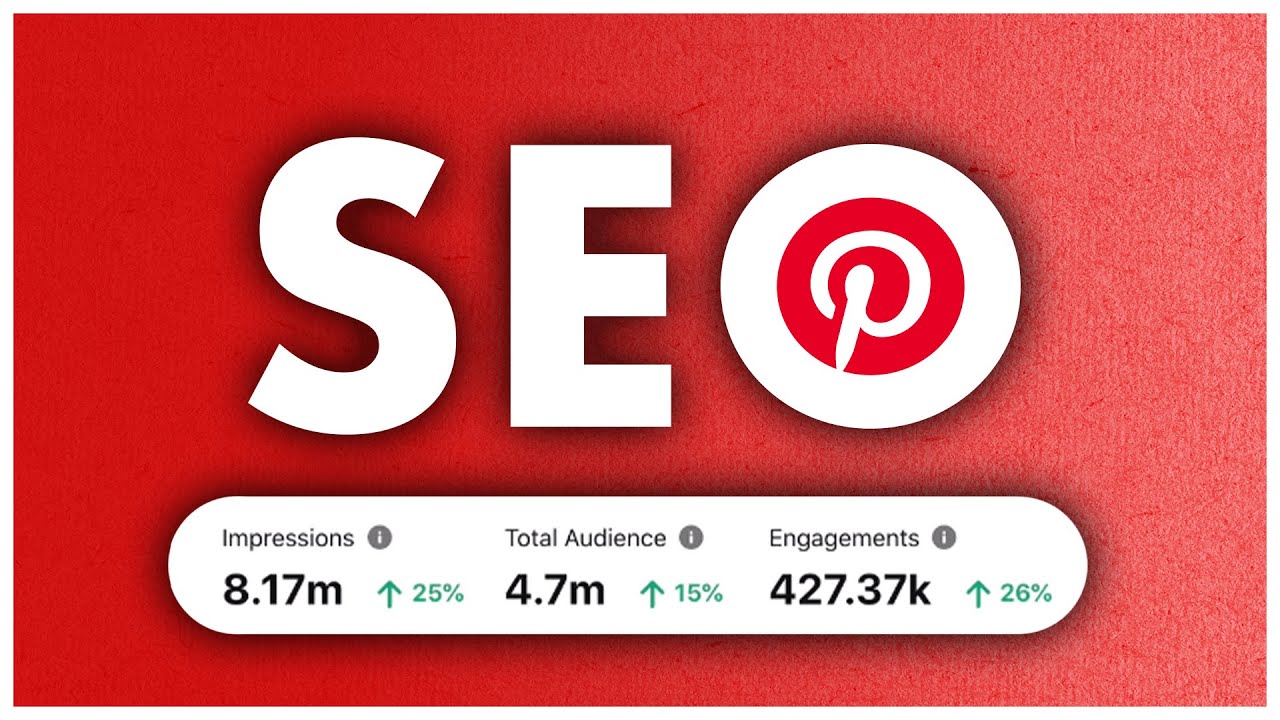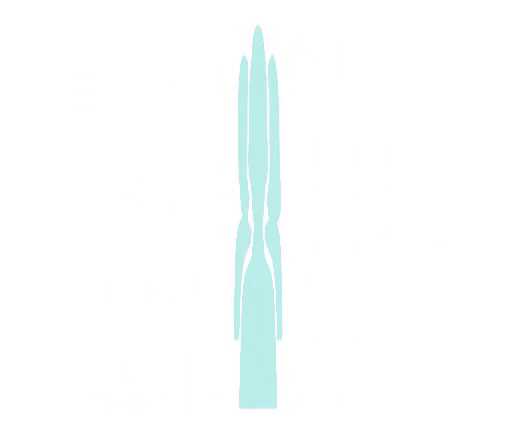Pinterest SEO: How to Optimize Your Content
– Pinterest is dead, like
Pinterest just doesn't work. You might've heard people say this, in fact, maybe you believe it yourself. But I'm here to tell you that this couldn't be
further from the truth. With just a little
optimization and strategy, Pinterest can be a great way to drive traffic to your site, build an audience and grow your business. (upbeat music) Lets dive right into how to
optimize your Pinterest content. In this video, I'll be breaking
down how Pinterest works and what it wants, how to
optimize your account in boards, how to optimize your pins and common mistakes to avoid. And be sure to stick around to the end, because I'll be sharing what to do when you have a pin that falls flat. Let's start with understanding
how Pinterest works. Similar to Google, Pinterest
is a search platform. So they want their users to
have an amazing experience. Just like Google,
Pinterest indexes the pin. That means that it goes to the pin, it reads all of the data on the pin, but it also goes to the destination URL to find out what's there.
They wanna make sure that
what's at the destination matches what's on the pin. Now, why does Pinterest do this? Well it's because they
wanna be a trusted source. They wanna be that number
one place that people think, geez, I'm looking for an idea,
I'm looking for a solution, I'm gonna go to Pinterest. Imagine if you went to Pinterest
and you clicked on pins and they didn't go where
they said they would, or you clicked on pins
and you got to sites that just had a bunch of spammy content or maybe the content was really thin.
You wouldn't wanna go back. So guess what? That means that optimization
is insanely important. Let's take a look at how
all these different parts of Pinterest work together to
help the machine of Pinterest understand what your pin is about. Imagine that your Pinterest
account is like a store. If you go into a hardware store, you would expect to find
hardware in the store. You wouldn't expect to
turn the corner and find a shelf of apple pies. In this magical Pinterest store, your boards are your aisles, this are the rows that you
go down within the store, and those are organized in a certain way, around a particular topic or theme. And then your pins are like the items on the shelves themselves. And so all of those things work together to help Pinterest understand
what your pin is about. This is why it's so important
to optimize your account, and that includes your boards,
your profile and your pins.
So let's start with
optimizing your boards. Now when you first go and create a board, Pinterest lets you just create the board, all you need is the board title. You're gonna have to go in
afterward and optimize that title with keywords that you've
researched and add a description. When you create the board, Pinterest doesn't give you the option to add the description. So this is something you're
going to have to go in and do after the board has been created. Next, look at all the
content on the board, does all that content
fit underneath the topic that the board is about? You wanna make sure that
everything makes sense together.
So if we go back to my
hardware store analogy, you wouldn't expect to find
bricks in the plumbing aisle. Now what happens if you
find that you have content on that board that does not fit? There are three options within Pinterest, you can move that
content to another board, copy it or delete it. I recommend that you just move
it to most relevant board. The next step is to optimize your pins. And the first thing you
have to do to do that, is keyword research. The keyword research we
do to optimize your pins is the same keyword research you can do to optimize your boards.
There are three ways to do
keyword research on Pinterest. The first way is by using the search bar, go up at the top of your
screen on Pinterest, click on the search icon, and
from there you can type in whatever it is that you are looking for. Pinterest will auto fill with suggested keyword
combinations in a drop down menu. Pretty similar to what
we experience on Google. Once you select one of those options, Pinterest will give you three
different types of results. The first way is with
additional keyword bubbles underneath the search bar. You can use these additional
keywords as suggestions for combinations to put with
the term that you searched. Another type of search result you'll get is just a screen of pins. And then the third result
would be an explore tab and a shop tab. Where else can you look for keywords? Pinterest rolled out their trends tool, and they're still building it out, but it's become more and more robust. You can use a Pinterest trends tool to see how a keyword has performed over time. And you can compare
keywords to one another. When you type a keyword
into Pinterest trends, it will suggest other keywords that are relevant to that main keyword.
You can use this to gain
insight into other keywords to use on your pins or
to use on subsequent pins that go to the same destination. But here's something to keep in mind, the numbers on the graph are comparative, so that means that the peak performance is the peak performance compared to that own terms performance and compared to any
other terms in the graph. So it might be a little difficult for you to get a handle on how many people actually are searching
for that term per month. It could be five, it could be 4 million. So how do you get insights
into those numbers? That's where ads come in. Now you don't have to
be running ads right now to use Pinterest ads tool. Click the ads option in the menu at the top of your Pinterest account.
Click continue to go to the second screen and from there you can
choose the keywords. This will give you a ballpark volume of how many searches are being done for that keyword per month, and on the upper right-hand
side of the screen, you can see the audience size
that is searching that term. This keyword research that you've done, you're gonna use those to create engaging titles for your pins
and engaging descriptions. Now here's one thing to remember, when we're using key words, we're using those to communicate with the machine of Pinterest. But we also have to write for the human, so we need emotion words, power
words and things like that to help engage them, get their attention and help them understand what
this pin really is about.
Now you have up to 500
characters to describe to users and Pinterest what to
expect from this pin. At the Pinterest creator festival, Pinterest said that they prefer that your description
be one to two sentences. That's not a lot of room
to put a lot of keywords. So you're gonna need to
be creative and succinct in how you communicate
what your pin is about. You might have noticed that
people are using hashtags in their pin description.
Hashtags used to be clickable
and functional on Pinterest, but they don't work that way anymore. If you really wanna use them
and test their efficacy, then use UTM codes and track your results. The next element of the pin is probably the one that
you're most excited about, which is the image, right? That's what we love about Pinterest, it's a visual search engine. Pinterest has an AI called Pixie that can actually read your image. What it does is it scans the image to try to figure out what's it about.

We need Pixie to nail it
when it comes to our image, but sometimes it doesn't
quite work that way. What's appetizing to the human
eye isn't always something that's easily understandable to Pinterest. For example, I uploaded a
slice of lemon meringue pie to Pinterest and it thought
it was a Bundt cake. I don't want that pie going out to people that are looking for cake. So how can you find out if Pinterest is reading
your images correctly before you create the pin? Well, here is an expert tip for you.
Create a secret board, I call mine Test, and you can upload your
images to that test board to see how Pinterest reads them. I like to upload the images
before I've done any editing, without any additional information, because I want Pinterest
to focus just on the image and see what it thinks my pin is about. Do those images below
the pin in the related more like this section match
the pin that you uploaded? If they didn't, then Pinterest
probably didn't nail it. I recommend doing this at the time that you're creating your
images, if at all possible. Stop your photo shoot, upload
a couple of those images to your secret test board on Pinterest and see what it thinks. This will help you choose the right images to communicate your message to
both the machine of Pinterest and the humans looking for your service. Next, let's talk about text overlays. So you've got this beautiful image, now you wanna put some words on it to communicate more what it's about. Use your keywords to communicate
what this pin is about, especially if it's not readily
clear from the image itself.
Next, consider what types
of fonts you're using. Script fonts can be
really difficult to read. So try to focus on Sans
Serif and really bold fonts. To kick it up a notch on your images, you can add calls to action, arrows and other things to call out
what is special about your pin. This is gonna help it
stand out in the feed. Remember, Pinterest is showing your pin to people who are interested in that idea, but it's also showing everyone else's pin about the same idea to those people. So how is your content special? Use part of your graphics
to call that out. The next element is your URL. This is the destination that
you are sending people to.
Does your destination URLs content deliver on the promise of the pin? That's what Pinterest wants to know. Now you're probably super excited and ready to optimize your content, build your boards, create pins, but before you get started with that, I have a few mistakes
I wanna share with you so you can avoid making
these costly errors. The first mistake I
see tons of brands make is they put their pins on a
board that tells Pinterest nothing special about the pin. And what I mean by this is
a best of, our top products, all things my products boards, and you've really not given Pinterest all the information it needs to properly categorize and label that pin. And remember, if Pinterest
doesn't label the pin correctly, it's going to tank performance
for its whole lifetime. You might be thinking, well, I don't really have
to write pin descriptions because when I pin from my website, Pinterest just pulls my metadata in. But if your metadata is not
optimized for Pinterest, it is not guaranteed to
perform on Pinterest. I see this with a lot of bloggers who use plugins like Yoast SEO, but that meta-description is optimized for Google and not Pinterest, and it doesn't give you
a lot of characters.
Or I see people rely
on their shopping cart to pull in all the data
from their products. If you've ever seen an
Etsy pin on Pinterest, and you've seen this
huge block of ugly text, you know that that is not optimized. Another mistake is not caring
how Pinterest reads the image. Put the time in to do that
image test that we just shared. Another mistake is using stock images or images that don't
really convey information about the destination URL. If you're going to use stock images, let's face it, some of us just have to, make sure that you're using
the Pinterest lens tool or visual search tool
to see other instances where this same stock image
has been used on Pinterest.
This will give you a lot of
insight into whether or not you should be using that
stock image as well. The final mistake that I want
you to avoid on Pinterest is not calling out what makes your pin, your content, your product extra special. Remember that when people
are looking at your result in the search feed, they're
looking at similar results. You're competing with all of them. Make sure that you're saying
what's the special feature? What's the transformation? What do I want you to do? Where's the call to action? Use things like buttons and arrows to really call attention to your pin.
Now what do you do if
you've done all of this work and nothing's working? Your pin has bombed, what does this mean? Well, I have some good news
and some bad news for you. The bad news is once the
pins on Pinterest, it's done, editing a pin isn't going to revive it, Pinterest has already filed
it away and labeled it. The good news is you can learn a lot from what happened with this pin. Typically I don't look at the
pins that performed poorly. I like to look at the
pins that performed well and then try to optimize my next pin based on what has been
doing the best for me. And here's the thing,
Pinterest wants fresh pins, they want new images, new ways of presenting
those ideas on Pinterest. So you have lots of opportunity to keep refining the process.
Now you might be thinking, geez, I don't want this low
performer on my account. So first, the only person that can see analytics on pins is you. Second, pins have an
infinite life on Pinterest. As time goes by, Pinterest
is collecting data on user behavior, interaction, et cetera. Pins that are three, four, five years old can take off years later. So resist the temptation to delete pins, it doesn't help you at all. Let's look at some common situations for pins that didn't perform. Now this list is not all inclusive, but it's gonna give
you a jumping off point for what to do to solve this problem. High impressions, low saves or clicks. This can mean that Pinterest didn't classify your pin correctly. So what do you do? On the next pin, you refine
your keyword research, check the image and start again. It could also be that your call to action or the promise of the pin is
weak against the competition. Do a search for the keywords
that you're targeting and compare your pin to the ones that are
showing up at the top.
What makes those stand out? Low impressions over
all, what's happening? It might just be that that term
doesn't have a big audience or that no one's searching
for that right now. You can also examine the boards the pin has been saved to and check if they're keyword optimized. Now we just discussed a couple of different
analytics situations, but if you wanna go even
deeper, check out this playlist where we talk all about
Pinterest analytics. And if you wanna know more
about when's the best time to optimize your account? How often should you do it? Check out this video right here..