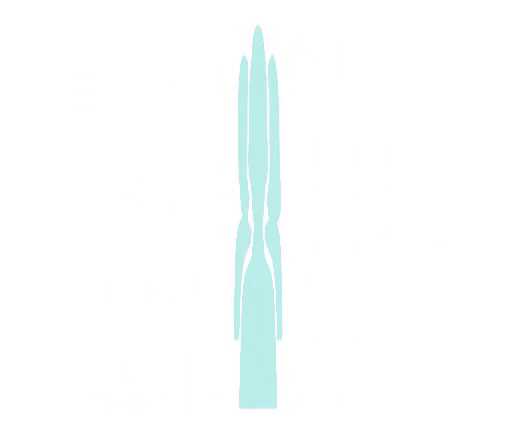Mastering Technical SEO Audits – On-page SEO Part 3 – SEO Unlocked – Free SEO Course with Neil Patel
– [Neil] Hey everyone, it's Neil Patel, and today I'm going to teach
you how to do an SEO site audit. With this lesson, there's going to be a lot of factors and a lot of things that we're
going to be breaking down. Don't worry if it gets
overwhelming or confusing because at the end, there's worksheets and templates that'll break down how to do everything step by step with your website. And you can find them at
neilpatel.com/training for these worksheets and templates.
In addition to that, we're going to show you how you can do this through Ubersuggest, which is an SEO tool. So that way, you don't have to do this all manually. So let's get started, let's start by applying some of the things that I've taught you in
all the previous lessons to your website now. You want to first find the
areas that you need to fix on your website, so first off, go to Google and type in site, colon, and put in your domain .com. So mine would be site,
colon, nielpatel.com. Once you hit search, what you'll see is a list on Google. You'll either see one result, which is not good, you want to see more than one. You'll see zero results, which is not good either and if you have that, don't worry, we'll teach you how to fix this.
Or ideally, the best example would be you're seeing 100s
if not 1000s of results. If your website is really small and you only have one or two pages, you won't see many results. You'll see maybe one or two, and sometimes zero if Google
hasn't indexed you at all. And if your website is 1,000,000 pages, you may not see 1,000,000 results here.
You may only see 200,000 or 100,000 because Google doesn't always index every page on your website. And if you have that issue as well, don't worry, after this lesson when you go through the worksheets and the lessons and the homework, I'll break down how to fix that as well. So once you know that you can be seen, you want to make sure there's only one version of your website. Do you have a www, do you have a non-www, do you have a https or is
your website not secure and you're only http? If you're using an SSL certificate, which I mention is previous lessons, that's very, very important because Google's mainly ranking sites that have SSL certificates, it's for security purposes, you should only see https
version of your website.
As for the www or the non-www version, your CMS, your content management system, should be able to fix that for you and throughout there you can pick which version of your site you want to appear. Then I want you to go to Ubersuggest, type in your domain name. It'll take you to an overview report under the traffic analyser. If you're seeing more traffic
over time, that's great. If you have a new website or a website that's barely old and you haven't done much SEO, you're probably going to see no results. And that's okay as well because as you implement
some of these changes that I'm going to teach you, your numbers are going to go up, you're going to rank for more keywords which is what the bottom graph shows you, and you're going to get
more traffic from Google, which is what the top graph shows you.
And this report's also cool because you can put in
some of your competitors and it allows you to
compare how you're doing to your competition over time. Now it's time to go and
analyze your website to see what's wrong, what you need to fix and how you can get more traffic. So within the sidebar of Ubersuggest, I want you to click on site audit. This is a report that'll show you everything that's wrong
with your website, or right. The green stuff is good, that's healthy, anything that is orange
or pinkish in color, or gray or black is not good. And you want to make sure
all that stuff is fixed. The gray stuff, for redirects, could be okay depending
on the redirect type. So with the SEO site audit report, it shows you an overview. Your critical errors, your warnings, your recommendations. The bigger your site, the longer it's going to
take to run this report. You want to run your whole site, check all your pages to make sure you're fixing all of them. Because if you just
fix some of your pages, you're not going to rank
that well on Google.
You have to fix your whole site. And on this report, I want you to click on critical errors. Once you click on critical errors, you'll see something like this. It'll show you all the errors and pages that have critical issues. Then you also want to
look at the warnings tab and then the recommendations tab as well. Typically, when you're doing SEO, you want to fix the stuff on
the critical errors tab first, then warnings, then recommendations. By going in that order, you're going to get the
biggest bang for buck when it comes to increasing your traffic.
Some things within the
Ubersuggest site audit report that you'll learn is your page title, are they too long? Are they duplicative? In other words, are they using the same title for many, many pages? Because that's bad, because it doesn't tell
Google which one's unique. Which ones should I rank
for different keywords? So you want to make sure
your titles are all unique, and of course, if you're not sure how to fix things, like you're seeing this error here, there will be a little link that says, "What is this and how do I fix it?" You click on it, it'll tell you what it is and it even breaks down how to fix it and even links you to articles that teach you how to fix it as well.
Redirects, same thing, it'll tell you if you have redirects that are bad. You ideally want to use 301 redirects, anytime you're using 302 and
other types of redirects, they're not as good as 301s. 301s tell Google this page has moved, transfer all the links, transfer all the equity, rank this page really high in Google. 302 is like, "Hey, we're temporarily
not right here right now, "but we don't know when
we're coming back." That's giving Google a fuzzy answer, so you want to make sure you're
trying to use 301 redirects instead of other types of redirects.
And redirect error codes, there's 301, right? There are the major types
of codes that you'll see throughout your research. And 301s are okay as long as they're only used
to redirect one page at a time. You don't want to keep doing redirects. What I mean by this is you don't want to take one page and redirect it to another page, and have that page redirect
back to the previous page. That would create a loop. If it's a loop, people don't know where to go. But one page redirecting
to another page is fine, you don't want the other page
to redirect to another page.
You just want to keep it simple and do one redirect per page if you ever decide to use them. And if you're not sure
why people use redirects, well, a lot of times, people change their webpage URLs. If you're like, huh, this article's old, I want to update the URL. Well, you would redirect
the old one to the new one. Or if you want to change your domain name from abcd.com to abc.com because you're able to knock
off one letter by abc.com, then that would be another
example of using a redirect. Again, you can use 302s but you don't want to use them too long. If you're using them for
more than three months, then that's not good. A 400 error means users
can't get to that page, a 403 error means that
page is not authorized, 404 page usually means it's not found. You want to redirect these, use 301 redirects.
500 errors are internal errors, like with your server
or your web development. Send it to anyone technical on your team and they can fix those. Thin content is something that you'll also find a
lot within Ubersuggest. If it shows that you have thin content, that's not good. You want to fix that. Thin content means there's
not enough text on a page, and you won't be able to fix every page that's thin in content because some of them, like your about page, you're not going to have 5000
words on your about page. You merely have 100, 200 words, or your contact page, and that's okay. Not every page is going to be
perfect and have a lot of text, but fix the ones that make sense. Review those pages, make sure they have unique title tags and unique meta descriptions as well.
You also want to makes sure you're not missing any
image alt tags on images. Image alt tags tell Google, "Hey, this is what this image is about." If you have an article about cars and then you have an image breaking down a car and
it's a Mercedes car, and a certain type, and it's four doors
and it's gray in color, use the alt tag that describes that.

Because when people search
on Google for images, and the image search is very popular, especially niches like travel, if you don't have alt tags, it's harder for Google to decipher what that images is about. You also want to look at internal links. Throughout Ubersuggest, once you put in your URL, assuming you're getting
more and more traffic, eventually you'll see your
top pages report load up with a ton of examples. If you don't, you can put in a competitor and you'll see all of their top pages. These are all the pages on your site or a competitor's site that's getting good traffic from Google.
Again, as I mentioned, if your site's new, you won't see any results here. But as your site gets more popular, you'll see results. You can also use this report to see what pages are
popular on your competition, and it will give you ideas of the type of pages you should create. And when you have pages that are popular, you want to make sure
you're linking to them throughout your whole site, so that way they rank even higher and get more links as well. Backlinks, really important factor because the more sites linking to you, the better you're going to do as well. But not all links are equal, some are bad, some are good. And Google breaks down things like you want your links to be unique and relevant, that's great. Your links should be within content, they should be beneficial to people. If it's not beneficial to them, then there's no point
of that link existing. You don't want to pay
people for links either, that's really bad. It's short-sighted, it can also lead to penalties
and decreases in rankings if Google finds out you're doing that.
When you're looking at your
links within Ubersuggest, I want you to go to the backlinks report, which is one of the last
options in the navigation, and look at the anchor text. This report shows you all
the people linking to you and the anchor text of the link. That's the keyword people
are putting in the link. The text of that link, does it really match up to the
page that they're linking to? If it doesn't and it looks spammy, you got another issue and you want to make sure you move your low quality, spammy links because these links can actually hurt your rankings as well, right? If it's unnatural, it's from a spammy site, like if you have adult sites
or casino sites linking to you when you're not in the adult nature. Pharmaceutical sites linking to you, when you're not in the medical space, something's wrong, right? You would want to clean those
up and get those removed.
And the easiest way to tell, again, is to go to Ubersuggest and look at the sites linking to you. Does the anchor text match
what your page is about? If it doesn't, hmm, something may be wrong there. It doesn't mean that you should
remove that link right away or try to get it removed, it more so means you
should investigate further. Go to that page linking to you, right? Because on the left side in that table shows you all those URLs, click on them. Does it look like a legitimate site? Is it related to your niche? If so, great, you don't have anything to worry. Does it look decent enough where you should keep it, you think you can potentially
get customers from there? That's fine, that's no issues at all. But if it's not that way, then you want to end
up getting it removed, and I'll show you how to do
that in a little bit as well.
Going back to the site audit report, you want to make sure you
don't have broken pages or broken links. It'll point that out as
well and you can fix those. You also want to reach out to websites when you see bad links or they're broken, other people linking to you. You want to message them and tell them, "Hey, I would appreciate it "if you removed some of
the links pointing to us." Some people will remove it, others won't. And if they don't remove it after you've tried reaching
out to them multiple times, you can go to Google's Disavow tool, just go to the URL on this page.
And create a Disavow file, they show you how to do it, and remove the bad links. In other words, you're telling Google, yes, I tried getting these
sites to stop linking to me, they won't, but please ignore these links and don't count it against me. And you just choose
your file and upload it and you're off to the races. And you'll notice that a
lot of those links over time won't hurt you then. The next factor to look
at is schema markup. You know whenever you do a Google search for things like a recipe and it tells you what the recipe is, and you can see the image and the reviews, and how long it takes to cook that recipe? That's example of a schema markup.
Google's not making up that information, they're getting that
from your website code on how long that recipe takes to make, the review ratings. So that way they can bring that to the top of the search results, because whenever you search
for something on Google and you want to see it with the nice image and some good reviews, and a low cook time, assuming you're searching for a recipe, what are you going to do? You're more likely to click on that than someone else's site. And schema markup shows
Google all this information and brings it so that, when someone's searching, they can see it all. And you can use Google's
Structured Data Markup Helper tool to create that data to bring it up for your website. Now, you may not have the pizzazz, as a recipe site but that's okay.
Every site or most sites
can have structured data. And it ends up helping you create it, you put in your URL, elements, and it'll tell you what to mark it up for. Like, hey, this is an author, this a date, this is an article, right? It ends up giving them the information. These are reviews, you can just select it, you don't have to be technical. You can do it all through
their WYSIWYG editor. Then at the end, they give you some code and, boom, you add that code to your site. The next thing to check out is site maps. So within Google's Search Console, you want to upload a sitemap. A sitemap tells Google, "Hey, here are all the
pages on my website, "make sure you index as many as you can." The reason I say as many as you can, because sometimes they
don't index all of them, it's up to them. Maybe they don't like
certain pieces of content, maybe they do, but you want to make sure
you submit your sitemap because it gives you the best chance of getting more and more pages indexed.
Then of course, you want to look at your robots.txt pile. Are you blocking any specific pages? And throughout Google, you can end up, through Search Console, you can see if any pages are blocked. They report on it. You can just put in any URL, like your website .com slash robots.txt and you can see what's
being blocked or what's not. And if it's important pages being blocked, you need to fix that.
You don't want Google not being able to crawl pages that you want people to find you from. You also want to look
at your site structure, does your site flow really well? Are you linking all the pages together that make sense? That internal linking really helps boost your rankings. If you're not doing a
ton of internal linking, you're not going to do as well. Remember how I showed you
that top pages report? If you have a new website, you won't see much there, but if you have an existing
website and a ton of traffic, you want to make sure you're
linking to those top pages when it makes sense because it'll even help
them get more traffic, more social shares, more backlinks over time. And of course, last but not least, I want you to check for penalties. So go to Google Search Console, look at manual actions and just make sure there's
no issues detected. Because if there are, you want to fix them.
So before we end this, make sure you go to
nielpatel.com/training, if you're not already there, and download the following worksheets so that way we can fix
all your site errors. The first one I want you to do is download and complete
your SEO audit checklist. Then I want you to download
and audit your performance, so download that Excel sheet. Of course, last but not least, I want you to audit your
competitor's performance and download that Excel sheet because it'll breakdown how
to do everything step by step. Next week, I'm going to be covering how you can find the right topic
ideas that work every time. So that way, when you write content, you actually get traffic. And then, when you're
writing that content, I want to make sure you
don't continually get stuck in that loop of just saying, "Hey, I have writer's block," or, "Hey, I've written the content
but no one's visiting it." On top of that, I'm going to break down how
you can beat your competition, which is really important because you're going to
be competing with them for some of the same terms.
And in addition to that, as long as you follow my
step by step approach, you'll know how to find and
write top ranking content. So thank you for following this lesson, let my team and I know if
you have any questions. We're here to help, we want to see you succeed. Make sure you go and do the assignments, it doesn't take that long. And once you do them all, you'll start seeing better
and better results over time, as long as you're following
everything step by step. If you're confused, you're lost, please let us know, we're here to help..