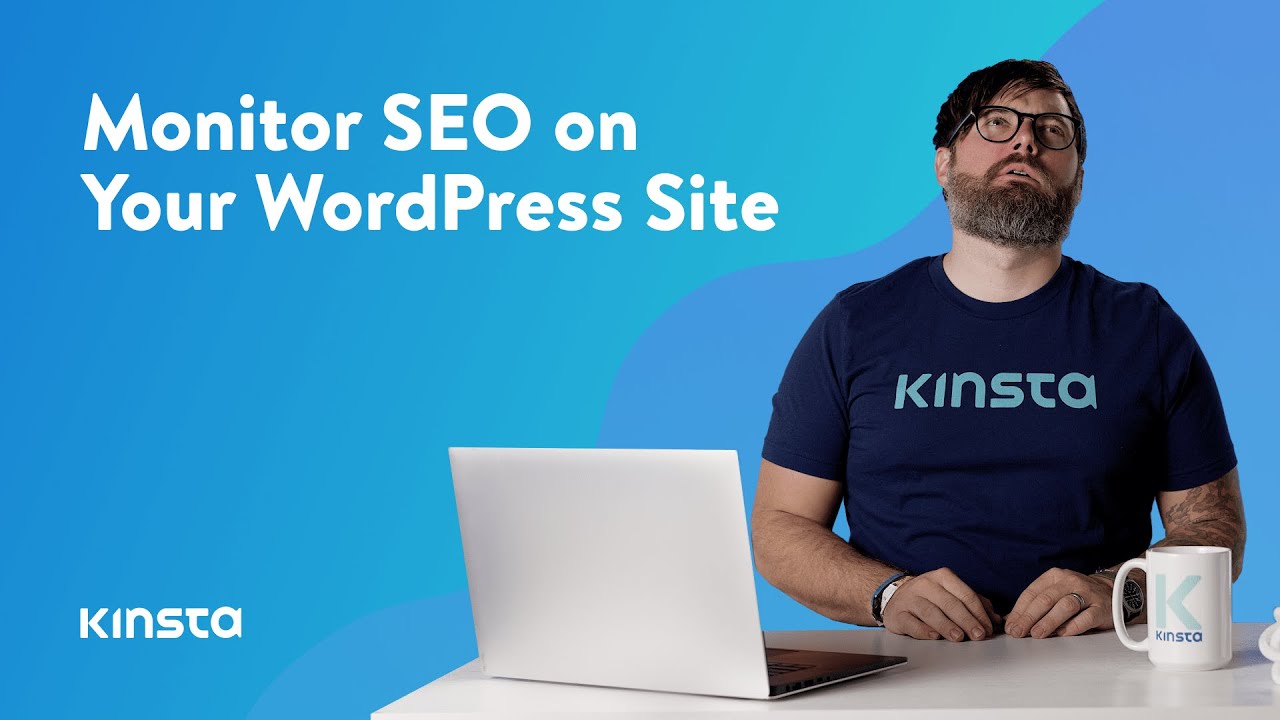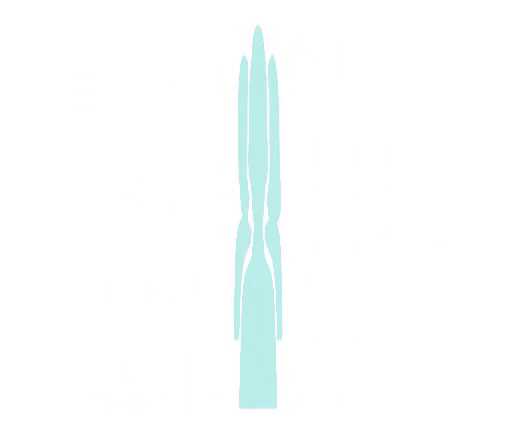WordPress SEO: SEO Monitoring
Hello, I'm Mike, and today, I'm gonna show you some ways to monitor your SEO. (upbeat music) So, you followed good SEO tips and strategies and maybe even seeing some good results from that work, but you need to continue to keep an eye on those results. In this video, I'm gonna show you eight tips for monitoring your SEO. But before we get too far, I wanna let you know that there'll be links to more resources in the video's description. And remember, subscribe and ring that bell to get notifications for future helpful content. You ready? Let's get started. Once you have an XML sitemap file, it's recommended to submit it to Google Search Console, so that you can access additional data on the status of your WordPress site. We will assume you already have a Google Search Console account. So in Google Search Console, click into Sitemaps under the Index section. Then, input the location of your sitemap file and click on Submit.
You'll then see how many pages and posts have been submitted and how many are actually indexed, along with details of any pages that were excluded from indexing and any errors that Google encountered while crawling your sitemaps. Google will now automatically crawl your sitemap file on a regular basis. Just like with Google Search Console, it's also recommended that you submit your WordPress site to Bing using Bing's Webmaster Tools. You can sign up using your Google account plus it's now also possible to verify Bing Webmaster Tools if you're already verified in Google Search Console using the associated Google account. Simply log in then click Sitemaps in the side menu. Then, click the Submit sitemap button and add your sitemap index URL.
Similar to Google Search Console and Bing Webmaster Tools, it's also smart to submit your WordPress site to Yandex. This is a Russian search engine, but if you have global traffic, it can help. For more details, check out our in-depth guide below in the description on how to submit your site to major search engines. The best way to know how well your WordPress SEO is working over time is to set up a free account with Google Analytics. One of the very first things you should do is link your Google Analytics account with your Google Search Console account. Under Property Settings for your domain, click into the Search Console settings, and it will walk you through the process of linking them up.
This will then add an additional section to your Google Analytics account, which will allow you to see search queries along with average position for each, your best landing pages, and more. Another section to pay attention to is the channels under the Overview and then Acquisition pages, which will highlight the channels that direct traffic to your site, including organic search. When you can click through the Organic Search report, you'll see detailed info on traffic that comes from Google, Bing, Yahoo, and other search engines. Noting what percentage of your visitors arrive via these channels will give you a pretty good idea of how effective your SEO efforts have been. Tracking your keyword rankings is also important. This allows you to monitor the progress of your focus keywords and SEO campaigns. If you spend time optimizing your post, then you'll also need to monitor their progress long-term. A great strategy that we have had success with is to monitor your keywords that are appearing at the very top of the second page on Google results.
This way, you can put extra efforts into optimizing the pages that rank for these keywords, giving them the boost they need to move onto page one. Google Search Console is great for understanding what keywords your website already ranks for, so head over to the Search results report, also known as the Performance report. Another tool to track rankings in any country on different devices is AccuRanker. We highly recommend working with AccuRanker as it's a great tool with awesome developers. This will help you keep an eye on how your keywords are performing over time. A great way to instantly check on how well your WordPress site is optimized is to do a quick WordPress SEO audit. There are great free and premium tools out there to help you. SEO Site Checkup is a free tool that has over 50 checks to let you know how you're doing. While this tool is pretty basic, it can help you get started. Dwell time refers to how long searchers spend on a website they on a SERP before returning to view other results.
While Google has denied that dwell time is a direct ranking factor, it's a clear sign of whether a user found the answer to their question. If Google has this data and is able to track what searches a user went on to make after visiting your site, it's hard to believe they wouldn't use this to determine the quality of the search result. For starters, make sure to always place important information above the fold where it's easy to find. The fold refers to the point on your page where users have to scroll down to see the rest of your content.

For example, on our Home page, the main navigation menu and the call to action button that encourages visitors to view our plans are positioned above the fold. Speaking of navigation, making sure yours is clear and easy to understand can also help to increase your dwell time. Additionally, you'll want to cut down on distractions that users may find annoying. Pop-ups and auto-rolling videos are two features that have proven to steer visitors right back to the SERPs they came from. Finally, make sure to answer the questions your users are searching for. You can check which queries your pages rank for in Google Search Console Search Results report. To understand the intent behind them, then you just need to make sure that the page does a great job of answering them. When it comes to websites, bouncing is when users access a page on your site, but then immediately navigate away from it. A high bounce rate is usually considered a bad thing because it means that visitors to your page aren't sticking around long enough to convert.
You can view your website's bounce rate in Google Analytics. Simply navigate over to Behavior, and then Overview, and then look beneath the main graph to see the overall balance rate of all your pages. To check individual pages, head over to Acquisition, then All traffic, and then Channels. This set the primary dimensions to landing page. You can click any of your landing pages to drill down further, allowing you to view how the page's bounce rate performed over the set time period.
Now, it's important to note that the bounce rate is not a direct ranking factor for Google or other search engines. Also, the balance rate is strictly related to the type of site you're looking at. For example, news-focused sites have some of the highest bounce rates in the market, but that's not a problem per se as their main goal is to provide a news piece. So, it's common for users to read the article and then leave. However, a high bounce rate could be an indication of other underlying issues on your site that might be affecting your SEO. Users bounce away for a lot of different reasons. Sometimes, it's due to confusing site navigation, misleading headlines or links, excessive ads, or even simple mistakes where visitors click on a link or button by accident. This can make it hard to pin down what you should do to improve your bounce rate. To get you started, we've written not one but two posts on the topic.
You can find these articles in the description below. You can also use a session recording tool to actually watch how users interacted with your site. This can be very useful in revealing issues and blocking factors that you were never aware of, particularly as you're likely to be very familiar with how your site works, giving you tunnel vision. Clarity is a free tool for Microsoft that automatically tracks users, allowing you to look at heat maps and recordings to get a better idea of how your users are navigating your pages and interacting with your site. Kinsta's WordPress hosting can speed up your website by up to 200% and you'll get 24/7 support from our expert WordPress engineers.
Let us show you the Kinsta difference. Try a free demo of our MyKinsta dashboard at demo.kinsta.com. And thank you for watching. Don't forget to subscribe from more tutorials, explainers, and helpful content like this. (upbeat music).