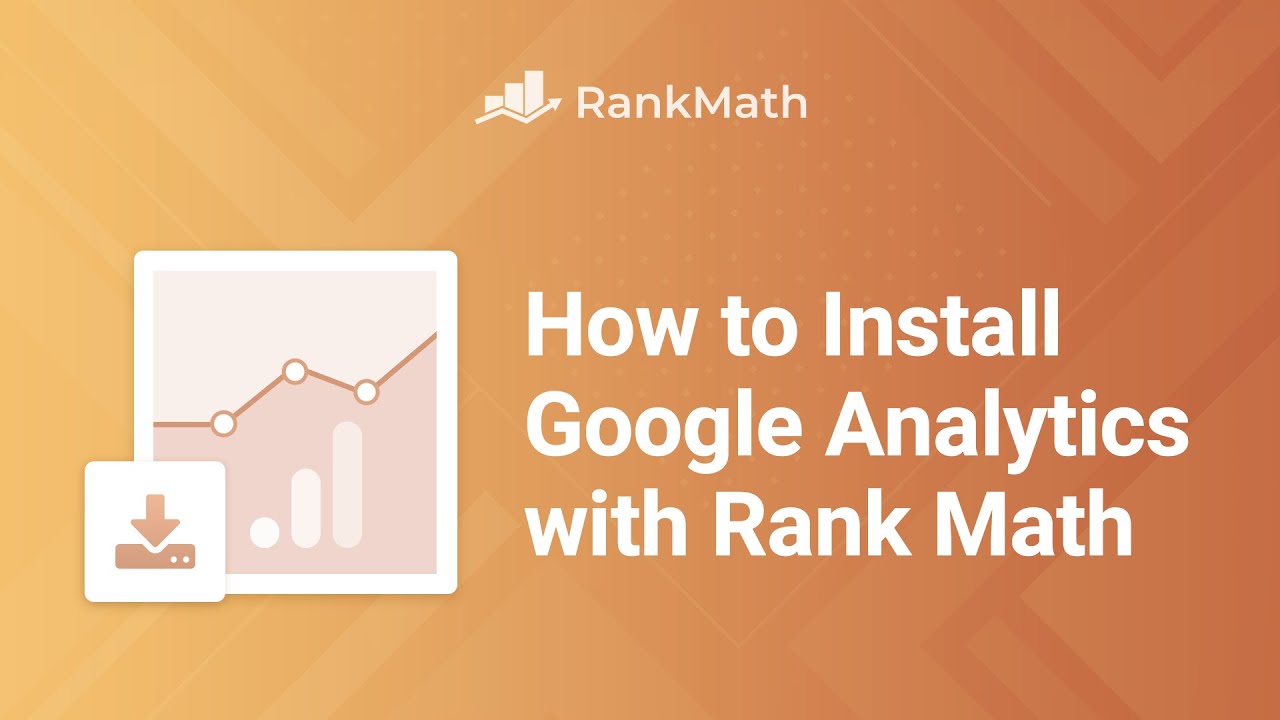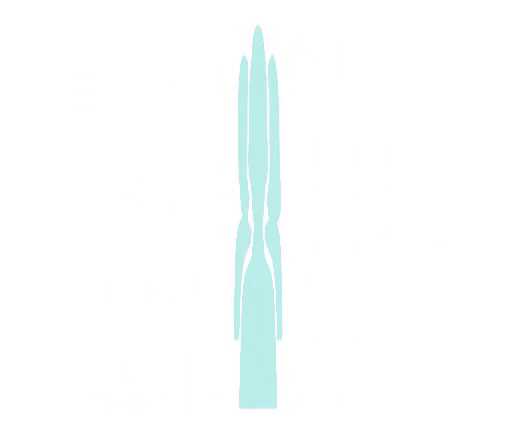How To Install Google Analytics with Rank Math SEO? – Rank Math SEO
Rank Math adds your Analytics tracking code
to all pages, without the need for an additional plugin,
or inserting the code manually. Hi, I'm Kate and I'm going to show you how to install Google Analytics
with Rank Math. The first step is to enable the analytics
module in Rank Math dashboard. You can click on "Settings" in the module, which will take you to Rank Math's
General Settings, in the Analytics tab. Then, you have to connect your website
to your rankmath.com account. Rank Math users can create a free account
to enjoy this and other benefits. Click on the card to learn more. Now we can connect your Google account. Click on "Connect Google Services" and you will be redirected to a page where you
will choose an account to continue.
After selecting your account,
you'll have to provide Rank Math the required permissions so we can display
the reports in your WordPress admin panel. We do not store any of the data
from your Google account on our servers. Everything is processed
and stored on your server. We take your privacy extremely seriously
and ensure it is never misused. The three required permissions are: to see
and download your Google Analytics data; to view and manage Search Console data
of your verified sites; to let Rank Math manage the list
of sites and domains that you control.
If you're a Rank Math PRO user, Rank Math will also ask permissions
for creating a new Google Analytics account with its default property and view,
editing Google Analytics management entities, and viewing your AdSense
data on the next page. Click on Allow once again to confirm
your choices for permissions. Now that Rank Math is connected to your
Google account, you will be redirected back to the Rank Math Analytics
Settings Page, in the Analytics section.

You can choose your account, property
and view. Rank Math PRO users can also filter the Analytics data for a specific country.
If your property doesn't appear in the dropdown list,
check if your website uses Google Analytics 4. Rank Math
currently does not support GA4. To fix that, you can create
a Universal Analytics property. Start by heading to the admin section
of Google Analytics, click on "Create Property" and under
the Advanced Options, click on the toggle to enable "Create
a Universal Analytics Property". This creates both a Google Analytics 4 and a Universal property
for the same website. Just fill out your site's
URL and click on "Next". Now, back to the Analytics settings. If you are not using any other plugin or
theme to add Google Analytics Code to your website, enable the install
analytics code option. If you do have a plugin or theme that has
already added this code, enabling this option would make us add
the same code for the second time. So you should consider which plugin you would like to use to add the Google
Analytics Tracking Code to your website.
Rank Math gives all users the option of
excluding logged in users from Analytics data. PRO users also have the option
to anonymize IP addresses, enable cookieless tracking, and have
a self-hosted Analytics JS file. If this tutorial helped you give it
a like. If you have any questions, click on the link in the description
to open a free support ticket. You can find more tutorials in our
knowledge base, at rankmath.com/kb/