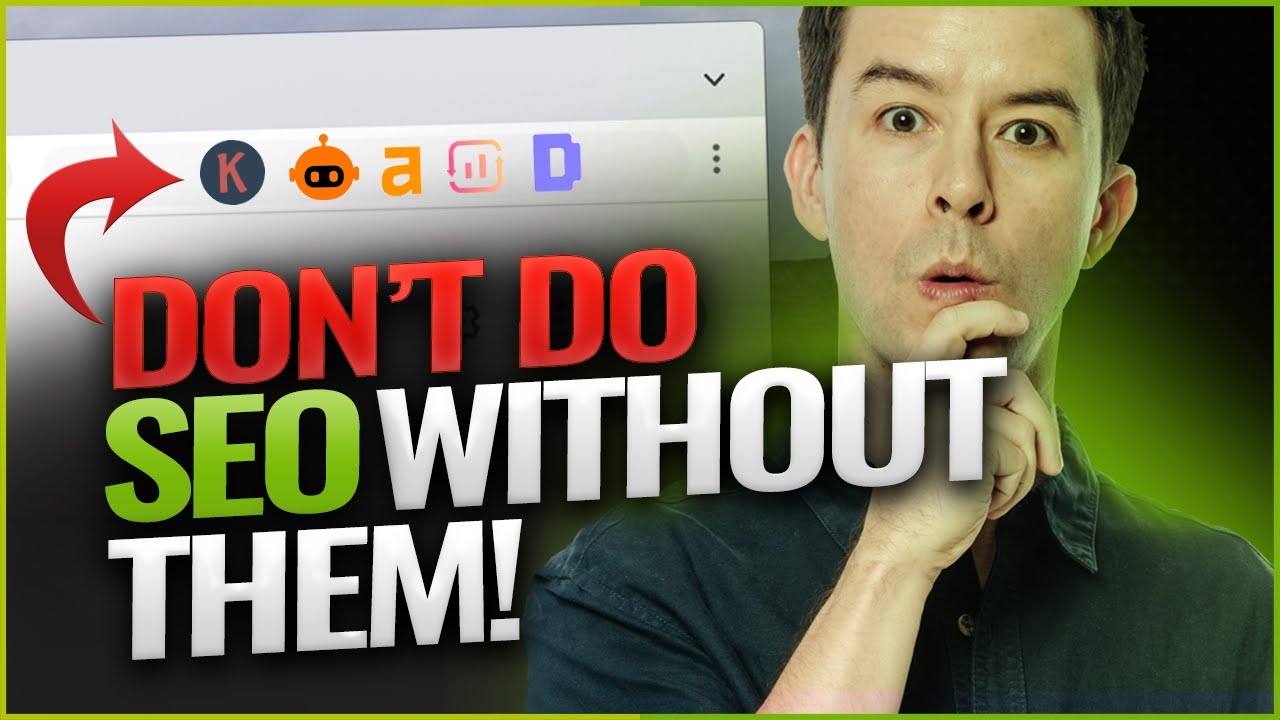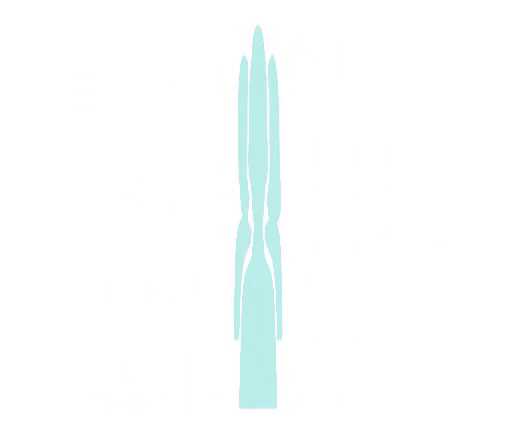5 Best SEO Browser Extensions You Should Install NOW!
– In this video, I'm gonna reveal a list of the top voted browser extensions that search engine professionals use to improve their productivity. I sourced this list from a poll I conducted
in my Facebook group, "The Affiliate SEO Mastermind"
with over 23,000 members. So what we're gonna be lookin' at today is the best of the best extensions as voted on by the community. If we haven't met before, I Matt Diggity. I run multiple SEO businesses, including Diggity Marketing, LeadSpring, The Search Initiative, Authority Builders, and the Affiliate Lab. In other words, I do
a lot of freakin' SEO. So anything I can do to
improve my productivity makes a really big difference. SEO browser extensions are
a really big part of that. The good ones can save you a ton of time, and give you access to data that you typically be diggin'
around for hours to find. And that data might be the difference between you makin' a good
versus a bad SEO decision.
But on the other side of the coin, extensions slow down your browser, which is why you only wanna
install the very best ones. So in this video, I'm gonna break down
the top SEO extensions as voted on by thousands
of SEO professionals. And more importantly, I'm
gonna show you how to use 'em in the coolest ways possible. But first, you know what
would be really cool? If you smashed a like button. Since I started this YouTube thing, I've become a virtual crackhead
for like button smashes. So if you could help me
out with my addiction while also supporting my
channel, that'd be awesome. Comin' in number five for
our top SEO extensions is the Detailed SEO
Plugin from Glen Allsopp. The Detailed SEO extension is supported for both Chrome and Firefox, and allows you to get super
quick insights into most of the key SEO metrics for
any webpage on the innerwebs.
Let me show you how it works. Let's say you stumble upon an article that you wanna bring
up more information on. With a click of a button, up comes The Detailed Interface. Right away in the first overview tab, you get the basic
information for the article such as the meta title, meta description, and if there's any canonical
action goin' on with the page. And down here, you get the word count, which is critical if you're
doing content research so you can ultimately write
your own article on a topic. Down here at the bottom, there's a quick link to
the site map for the site. One thing I'd like to do
if I'm trying to figure out how someone was able to rank for something like "Best hosting for SEO" is to look at their site map. I'll do a find for the word host, and see how many articles
they had to write on hosting to achieve enough
topical authority to rank for best hosting for SEO.
In this case, I have 23 hosting articles. The second tab is critical as well, where you can pick up the
overall heading structure. This is huge in the SEO writing process as you wanna make sure you're
covering all the main talking points that your competition does. I'd left a link to a
video in the description on how to write content that
ranks number one on Google. So make sure to watch it
after you finish this video.
The links tab gives you a nice snapshot of both the internal and external links, comin' and goin' into this article. Then we have a summary of the images here. You can check if you're
missing any alt tags, a big no-no which you wanna get fixed. Export these bad boys out to the CSV , and start workin' on them one by one. And then, we have a schema
tab showing what type of structured markup
exists on the article. Schema's handy to put on your site if you're trying to get
an extra edge on Google, which I'm gonna assume you are.
I'll create a video on schema soon. So make sure to subscribe. You can also right click
on the article itself to pull up a quick links menu that will let you do stuff, like instantaneously pull up the Ahrefs' Site Explorer
view for that page. (bright music) – Great success. (graphic buzzes) – By the way, I'd like to
give you a quick thank you to SEO Ranking for sponsoring this video. SEO ranking is a top
rated SEO software suite that makes your life easier with its 30 plus tools. My personal favorite
is their website audit. A two minute scan will
let you know what SEO issues you need to fix on your site. And more importantly, how to fix them. It audits your content,
backlinks, mobile friendliness, security and technical SEO must dos. Wanna make sure your
website is squeaky clean? Use the link of the description
coupon code "Matt20" to get 20% off at SEO ranking. Now, back to the video. The fourth most popular
SEO browser extension is Keyword Surfer.
Keyword Surfer is an amazing
plugin for Google Chrome that gives you a ton of data. You can install it by
openin' up Keyword Surfer in the Chrome store, and installin' it for free. There's over 300,000 users
and a 4.5 star rating. So you know you're in good hands. Let me show you it in action. Surfer enhances your Google
search result experience by showin' you right in the search bar, what is the search volume, and the cost per click for any keyword you're searching for. Then, next to the results themselves, you get estimated traffic for the article as well as the word count for each of the articles
rankin' in the top positions. This saves you time from havin' to open up
the articles themselves. But then, on the right
hand side of your browser, you get this handy overlay
that gives you a set of relevant keywords, their similarity to your original search, plus their search volume so you can add them to
your keyword research plan. Highlight the ones that you like, and save 'em to your clipboard to export out as a CSV file.

But here's where the magic comes in. Click this open article
outline button here at the top. With a click of a button, it'll use Surfer's AI
outline generator software to create for you, on the fly, an article outline so
you can start writin' this article right away. No need to manually look at all the headings of each
competitor article one by one. The AI gets that done for you. From here, you can select which
headings you wanna include in your article.
Copy the selected ones a clipboard, and paste this directly into a Google doc so you can get writing. Genius. Comin' in at number three on
our list is Ahrefs toolbar. A great extension that
saves you a ton of time. Ahrefs toolbar is available
on both Chrome and Firefox. The toolbar has two different modes. It can enhance your view on Google search results,
just like Surfer does. It can also be brought
up on individual pages to give you more insightful
data like Detail plugin. The downside is that most of these features require
an Ahrefs account, whereas the other two plugins are free. When you perform a search
up here at the top, you get local search
volume for that keyword, the number of clicks you
can expect at number one, cost per click, keyword
difficulty, global search volume, and return rate. Clicking on the overview button, you bring up keyword
explorer for a deeper dive into the keyword with the
full suite of Ahrefs stats.
Of course, a paid account is required. If you scroll down the
search results themselves, you get a whole slew of data. On the left side, you have
domain level statistics such as domain rating, Ahrefs rank, the number of backlinks the domain has, referrin' domains, search traffic, and the number of ranking keywords. On the right, you have
page level statistics such as the URL rating,
and page level links, referring domains, traffic, and keywords. Opening up a page, the Ahrefs toolbar will give you an overlay with virtually the same page and domain level
statistics you saw before. But what I like to do is click on the Ahrefs
extension icon up here to pull up a deep dive
into the content stats. Under the content tab, you get useful stuff like the word count, the date the article was published, the date it was last modified, and the whole heading hierarchy. Pretty slick. The links tab is pretty awesome as well. You can click the Nofollow filter to perhaps filter out which are the affiliate
links they're promoting.
And then, you can even
highlight them on the page, export them to CSV too. Next up, we have SEO Minion. A really handy plugin that really is a Swiss
army knife for SEO tasks. It's available on both Chrome and Firefox, and it's free. Loading up SEO Minion while you're lookin' at an article gives you all
your favorite analysis features. In the analyze on page SEO tab, your meta data information, canonical information,
and heading structure which can actually be
downloaded right here as well as the images without alt tags. Super handy. Highlight all links as
multiple configuration modes so you can just look at
internal due follows, if that's what your little heart desires. Lists are downloadable here as well. The check broken links feature will also help you debug 404s, or redirects that
shouldn't be on your page. Where I think SEO minion
really shines, though, is on the search result page. First things first, I'd
like to set up Google to always show a hundred
results whenever I do a search.
Who likes to click like a
freaking caveman to page two? To do this, you click the
gear icon up here at the top, see all settings, then
slide this bar over to 100. Now that you've done that,
you can use SEO Minion to just straight up download
all the 100 results, all their URLs and titles
and meta descriptions. But my absolute favorite feature is to download the
people also ask questions in a search result. SEO Minion is gonna keep
clickin' and expandin' these questions all the
way up to eight levels, and download all the related questions that you need to answer in your content. These are absolutely priceless in your articles FAQ sections. In fact, this is exactly what I do in every single article I write, as it can be seen this FAQ section here on my SEO crash course article, which ranks number one on Google. Comin' in at first place
is a paid extension, and that's Keywords Everywhere.
Keywords Everywhere is
available on Chrome and Firefox, and as a credit model where
you're basically paying for individual usages of the tool. This extension does a
lot of the same stuff that previous extensions do. Now, buckle up, because
this extension does a lot of cool stuff. On the SERP overlay, we get a ton of cool features
over here on the right. A bunch of difficulty metrics so you can get some insight into just how challenging a keyword is. Trend data which indicates if your keyword is gaining in search popularity as well as a breakdown
of other related keywords that are trending. Metaverse strip club, come on now. High volume related keywords as well as keywords
other people search for, and long tail variations. And then, when you hover
over a search listing, you get this breakdown of
traffic metrics for the domain as well as the link metrics from Moz. And then, when you're in
Google search console, you get search volume,
CPC, competition rating, and a trend line. All stuff that GSC skims you out on.
You even get search volume CPC and competition data
overlaid on Google Trends. They're truly livin' up to the name with keywords everywhere. Even freakin' answer the public
gets keyboard overlay data. Where does it end? How about Amazon? Lookin' for search volume
on products on Amazon? Don't mind if I do. If you're in the YouTube SEO game, then you even get search and
competition data here too. This extension is outta control. If you like this video, make sure to subscribe for more videos just like this one..