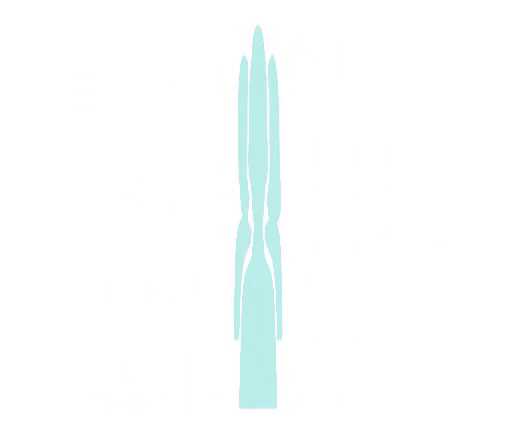GAMBIO SEO – Optimiere deine Artikeldaten für Google | Gambio SEO Screencast Tutorial
Welcome to the eBakery YouTube channel: the E-Commerce agency! Today we are again dedicating ourselves to an SEO topic. If you missed our other SEO screencast episodes, we'll link you to the playlist in the top right corner. Our main focus today is the search engine optimization of your Gambio shop. In the following we will show you where you can find the metadata and how you can upgrade an article for Google, Bing and Co. To do this, we go to our Gambio backend and go to Articles in Categories in the left column. If you fundamentally want to create a new article, you can do so with the "Create" button. We'll go into this test article for our demonstration. There we already see a lot of options and fields to be filled out, which we will exclude here for the time being and scroll down to our title name.
The title should ideally not exceed 55 characters and contain our focus keyword at the beginning. We have already shown a video in our shop of how you can use the Google Search Console, for example, to find relevant keywords that your customers are also looking for. This is linked at the top right. You can use some structure-creating means for the item description. These include the "bullet points" that can already be seen here. In addition, your focus keyword must not be missing either in the h2 of your description or in the item description itself. Try to find subheadings for longer descriptions, which you then code as h2 or h3 headings. In addition, words to be emphasized can be designed in italics or …, which the Google bot also takes into account.
In the field below we are interested, for this video, only in the individual URL and the metadata. If you want to enter alternative search terms for your shop-internal search, you are welcome to do so, but these are not indexed by Google, nor are the meta keywords. If you haven't filled out the URL keyword column, your title should be stored as a URL. For testing purposes, we can take just a part of our title, copy, paste and adjust it. Since we have already optimized the article name to less than 55 characters, we simply copy it for the meta title. For all those who don't know what to do with the name: The meta title and the meta description are the two factors that are played out in the Google SERPs, i.e. Google's search results page. If you are supposed to enter your articles for the Gambio shop JTL-Wawi, you would also have a direct preview of how both would ultimately be displayed on Google. If you are interested in what this looks like, we will link you to the video on the top right. Be careful not to exceed 170 characters in the meta description.
Of course you can transfer the whole thing to your English shop. We have also said something about the images in other SEO videos. It is important that your image file is as small as possible while preferably maintaining the same quality. "Page Speed" is a very important factor. If you have images or even video files in your shop that are too large, Google will penalize you. That's why the preparation of the pictures makes more than sense. I would like to show you two ways of compressing your image as small as possible so that there is hardly any loss of quality.

We drag our desired image into Photoshop, go to "File", "Export" and "Save for Web". In our case, it's just a JPEG with a white background. For logos, you should use transparent PNGs. To do this, you can go to "PNG-24" and tick "Transparency", then save. However, we want to create a web-optimized JPEG file, so select JPEG. You can see below how big the file will be at the end. Depending on how many images you have on your site, they should be as small as possible. The average guideline that we want to give you is: under 100 kilobytes. You can change the compression with the quality control, in our case we leave it at 55 percent.
When saving, we directly place our focus keyword in hyphen notation and save it. Back in the Gambio backend, we add our optimized image and once again place our focus keyword in the alt text. As a last step, scroll all the way down and save. As an additional tip, if you don't have a Photoshop license, you can also use "tinypng.com" to compress your images. The link to it is in the description. I hope I was able to give you an insight into how to prepare your article data for Gambio and ultimately how to optimize it for the search engines.
If that's the case, reward it with a Like. If not, please leave questions and suggestions in the comments, we will be happy to help you. With this in mind – good luck with optimizing, wishes from your eBakery Team!.